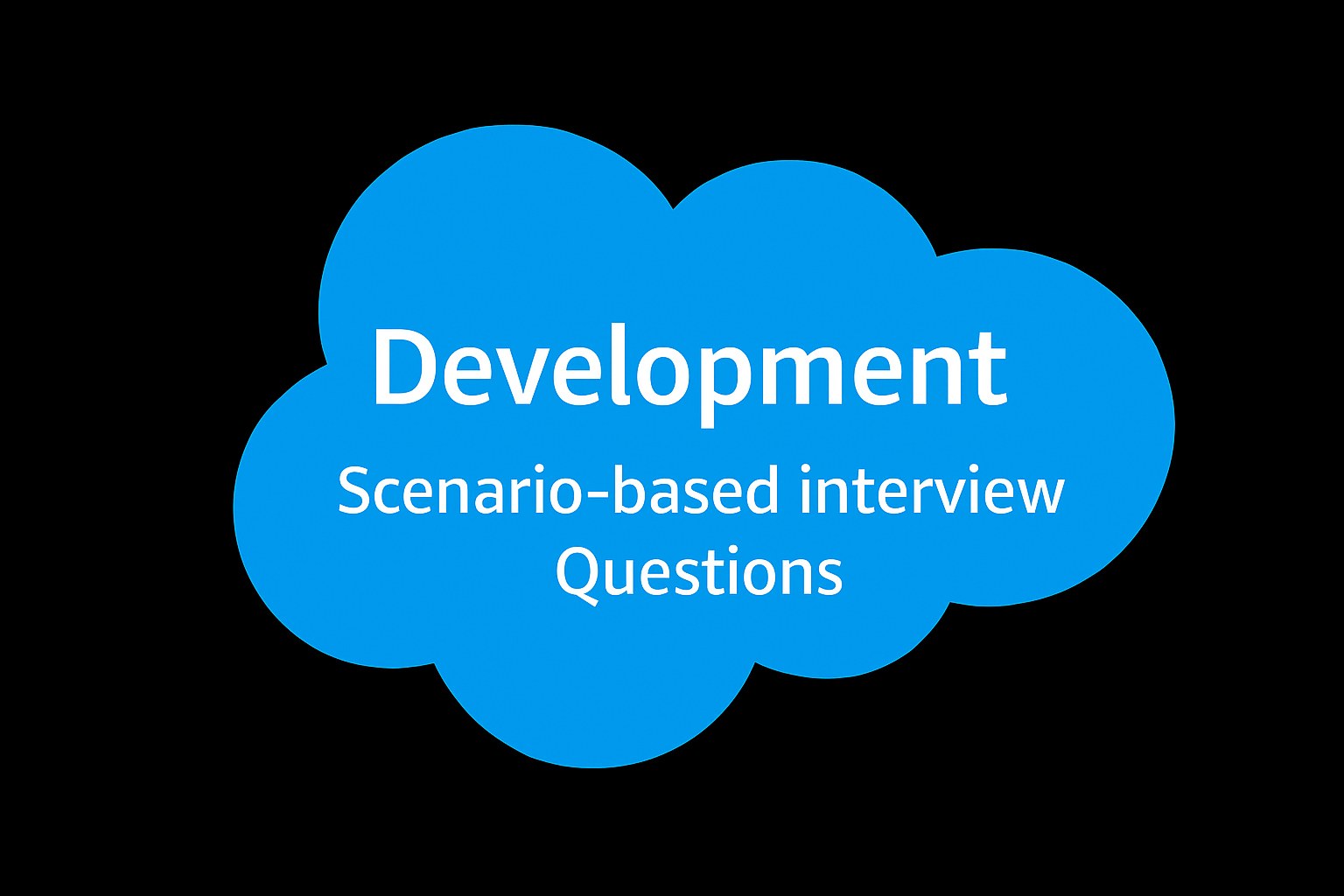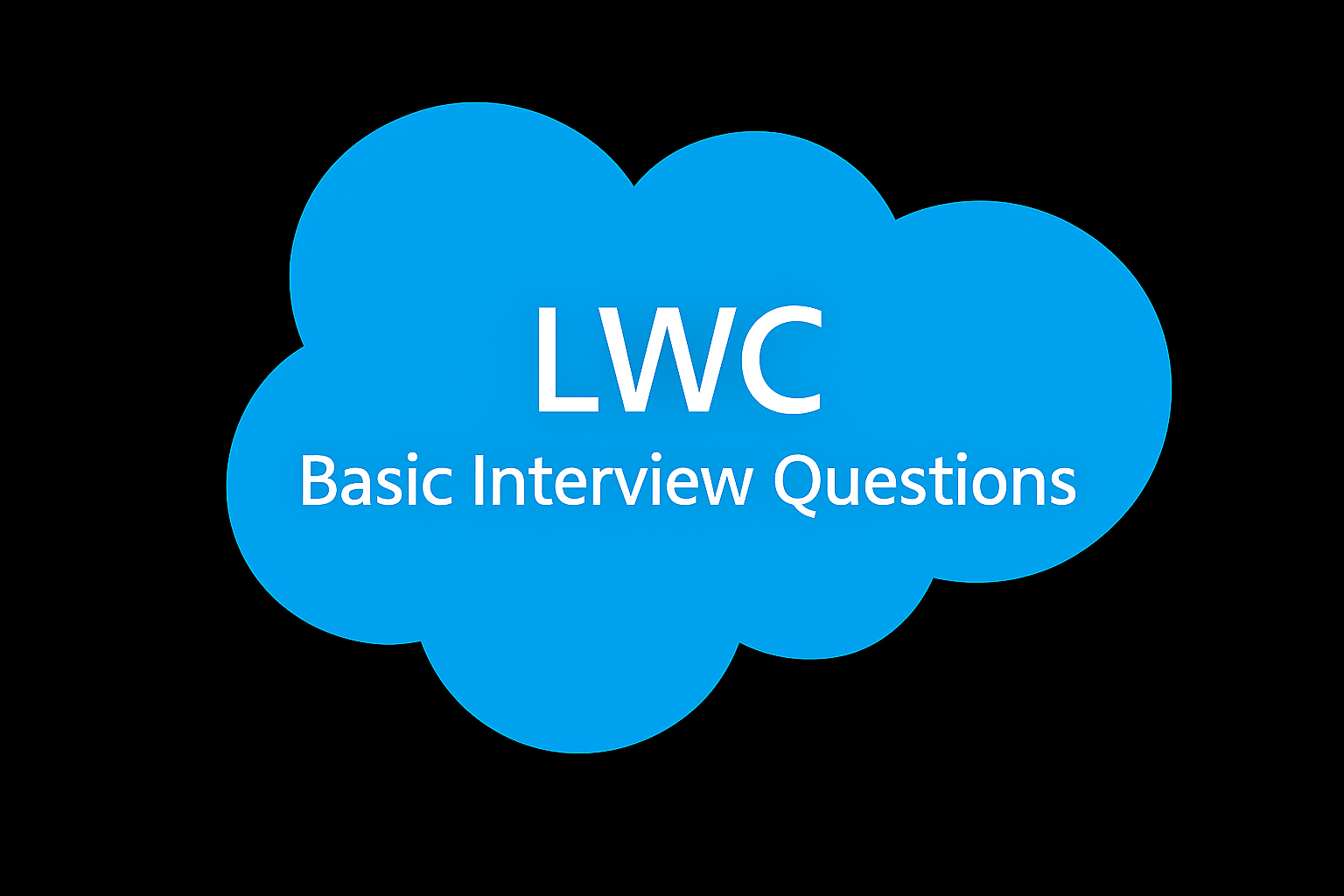Admin Basic Interview Questions
-
What is an App in Salesforce?
- An App in Salesforce is a collection of related tabs, objects, and functionalities designed to manage specific business processes (like Sales or Service).
- It provides a customized interface that helps users focus on relevant tools and data.
-
What is a Custom App in Salesforce?
- A Custom App is created to meet specific business needs, allowing you to combine custom objects, tabs, and workflows into a tailored solution.
- It helps extend Salesforce’s capabilities to match unique organizational processes.
-
What are Standard Objects in Salesforce?
- Standard Objects are pre-built by Salesforce and cover common business entities like Accounts, Contacts, and Opportunities.
- They are core to Salesforce’s CRM functionality and are customizable but cannot be deleted.
-
What are Custom Objects in Salesforce?
- Custom Objects are user-created objects that allow you to store data specific to your business needs, like Projects or Invoices.
- They can be customized with fields, relationships, and page layouts to suit your organization’s requirements.
-
What is a Tab in Salesforce?
- A Tab in Salesforce provides access to objects, records, and other features like Reports or Dashboards.
- Tabs can be customized or created to show custom objects, Visualforce pages, or web content.
-
What are the different types of Tabs in Salesforce?
- The main types of Tabs are Object Tabs (for standard and custom objects), Web Tabs (for external web content), and Visualforce Tabs (for custom Visualforce pages).
- Each type serves a different purpose depending on the content and user needs.
-
What is a Field in Salesforce?
- A Field in Salesforce is a data point within an object that stores specific information, like acontact’s phone number or an opportunity’s amount.
- Fields can be standard (predefined by Salesforce) or custom (created by users to capture additional data).
-
What are Custom Fields in Salesforce?
- Custom Fields are fields created by users to store additional information not covered bystandard fields, tailored to specific business requirements.
- They can be of various types, like text, number, date, picklist, or formula, depending on thedata they need to capture.
-
How do you create a Custom Object in Salesforce?
- To create a Custom Object, navigate to Setup, select "Objects and Fields," and click"Object Manager." Then click "Create" and define the object’s properties, like its name, fields, and relationships.
- Custom Objects can be tailored with fields, page layouts, and custom tabs to fit specific business requirements.
-
What is a Page Layout in Salesforce?
- A Page Layout determines how fields, related lists, and other elements are arranged on arecord page, controlling what users see when they view or edit records.
- Page Layouts can be customized for different profiles or record types to tailor the user experience.
-
What is a Record Type in Salesforce?
- A Record Type allows you to offer different business processes, picklist values, and pagelayouts to different users based on their role or the type of record they’re working with.
- It’s useful for managing different scenarios within the same object, such as different sales processes for various product lines.
-
How do you customize Tabs in Salesforce?
Tabs can be customized by selecting which tabs are visible, renaming them, or creating new custom tabs for custom objects or Visualforce pages.
Customizing tabs ensures that users have quick access to the tools and data they need.
-
What is a Custom Tab?
- A Custom Tab allows you to create a new tab in Salesforce for a custom object, Visualforce page, or web content, providing easy access to specific data or functions.
- It enhances user navigation and allows for a more tailored user experience.
-
How do you assign Tabs to Apps in Salesforce?
Tabs are assigned to Apps in the App Manager by selecting which tabs should be includedin the app’s navigation bar.
This customization ensures that users see relevant tabs when they switch between different apps.
-
What is a Lookup Relationship in Salesforce?
- A Lookup Relationship links two objects together, allowing data from one object to berelated to data in another without being dependent on it.
- It’s used for flexible relationships where the related record is not required for the main record to exist.
-
What is a Master-Detail Relationship in Salesforce?
- A Master-Detail Relationship is a tight relationship between two objects where the child’srecord (detail) is dependent on the parent’s record (master).
- It allows for roll-up summary fields and ensures that related records are deleted if the master record is deleted.
-
How do you delete a Custom Object in Salesforce?
- To delete a Custom Object, navigate to the Object Manager, select the object, and click"Delete." Be cautious as deleting an object will also delete all its records and associated data.needed.
- It’s important to back up data before deletion and ensure that the object is no longer
-
How do you manage Object Permissions in Salesforce?
- Object Permissions are managed through Profiles and Permission Sets, defining what userscan do with records in each object (e.g., create, read, edit, delete).
- Properly configuring object permissions ensures that users only have access to the data and actions they need for their role.
-
What is the role of Page Layouts in Salesforce?
- Page Layouts control the organization of fields, related lists, and other components on a
- record page, ensuring that users see relevant information based on their role.
- They help tailor the user interface to match specific business processes and user needs.
-
What is a Record Type’s impact on Page Layouts?
- Record Types allow you to assign different Page Layouts to different types of records within the same object, tailoring the user experience based on the record’s context.
- This helps manage different business processes within the same object, ensuring that users see the most relevant information for each scenario.
-
What is a Profile in Salesforce?
- Profiles define what users can do in Salesforce, including access to objects, fields, and other features.
- They control permissions like creating, editing, or deleting records.
-
What is a Role in Salesforce?
Roles control the visibility of records across the organization, determining what data users can see.
They establish a hierarchy, allowing users in higher roles to access records owned by users in lower roles.
-
What is a Permission Set?
Permission Sets are additional permissions that can be granted to users without changing their profiles.
They provide flexibility in granting access to specific features or objects for certain users.
-
What is the difference between a Profile and a Role?
Profiles control what users can do (permissions), while Roles control what data users can see (data visibility).
Roles establish a hierarchy, while Profiles do not; they work together to define a user's access and permissions.
-
What is Organization-Wide Default (OWD)?
- OWD settings define the baseline level of access to records for users who don’t own the records.
- They can be set to Private, Public Read-Only, or Public Read/Write, controlling the default visibility of records.
-
What is a Sharing Rule?
- Sharing Rules allow you to extend record access to users in public groups, roles, or territories beyond the OWD settings.
- They help open up access based on specific criteria, like sharing records with users who share the same role.
-
What is a Role Hierarchy?
- Role Hierarchies allow users to see data owned by or shared with users below them in the hierarchy.
- They do not grant access to additional permissions but control data visibility.
-
What is a Public Group in Salesforce?
- A Public Group is a collection of users, roles, and other groups that can be used to simplify sharing rules and security settings.
- It makes it easier to share records with a defined group of users.
-
What is Field-Level Security?
- Field-Level Security controls access to individual fields within an object, determining whether a field is visible or read-only.
- It ensures sensitive information is protected by restricting who can view or edit specific fields.
-
What is a Sharing Setting?
- Sharing Settings determine how users can access records they don’t own, using OWD, Role Hierarchies, Sharing Rules, and Manual Sharing.
- They provide a layered approach to controlling record access across the organization.
-
What is Manual Sharing?
- Manual Sharing allows users to share their records with other users or groups on an individual basis.
- It provides flexibility when specific records need to be shared outside the default sharing rules.
-
What are Login IP Ranges?
- Login IP Ranges restrict where users can log in from, by specifying trusted IP addresses within a profile.
- This enhances security by ensuring that only users from authorized locations can access Salesforce.
-
What is Two-Factor Authentication (2FA)?
- Two-Factor Authentication requires users to verify their identity using a second factor, like a mobile device, in addition to their password.
- It adds an extra layer of security, making unauthorized access more difficult.
-
What is an IP Login Restriction?
- IP Login Restrictions specify the range of IP addresses from which users can access Salesforce.
- This security feature prevents access from unauthorized or suspicious locations.
-
What is the difference between Roles and Profiles?
- Roles control data visibility and sharing, while Profiles control what users can do within Salesforce.
- Both are essential for managing security, but they focus on different aspects of user access.
-
What is a Delegated Administrator?
- A Delegated Administrator is a user with specific administrative powers, like managing users or resetting passwords, for a subset of the organization.
- It allows for decentralization of certain admin tasks while maintaining overall security.
-
What is a Login Hour Restriction?
- Login Hour Restrictions limit the times during which users can log into Salesforce, defined within their profile.
- This feature helps control access to Salesforce outside of regular business hours.
-
What is an Apex Managed Sharing?
- Apex Managed Sharing allows developers to programmatically share records with users or groups.
- It provides flexibility in sharing records based on complex business logic.
-
What is Object-Level Security?
Object-Level Security controls user access to specific Salesforce objects, determining whether users can create, read, edit, or delete records in that object.
This security layer ensures users only interact with the objects they are authorized to access.
-
What are the different levels of Data Access in Salesforce?
- Data access in Salesforce is controlled at multiple levels: Object, Field, Record, and Sharing settings.
- These levels work together to ensure that users have the appropriate access based on their role and responsibilities.
-
What is Data Loader in Salesforce?
- Data Loader is a client application used for bulk data operations like importing, exporting, updating, and deleting large volumes of records.
- It supports complex data operations and can handle up to 5 million records at a time.
-
What is Data Export in Salesforce?
- Data Export is a process that allows you to back up your Salesforce data by exporting it to files.
- It can be scheduled to run weekly or monthly, depending on the Salesforce edition.
-
What is a Data Backup?
- A Data Backup is the process of saving copies of your data to prevent data loss in case of errors or disasters.
- Salesforce provides options like Data Export Service and third-party tools for regular data backups.
-
What is Data Validation in Salesforce?
- Data Validation ensures that the data entered into Salesforce meets specific criteria before it is saved.
- Validation rules enforce data quality by preventing incorrect or incomplete data from being saved.
-
What is a Duplicate Rule?
- Duplicate Rules prevent users from creating duplicate records in Salesforce by alerting them or blocking the creation of duplicates.
- They help maintain data quality by ensuring each record in the system is unique.
-
What is a Matching Rule?
- Matching Rules define how Salesforce identifies duplicate records by comparing fields like email, name, or phone number.
- They work with Duplicate Rules to detect and manage duplicates effectively.
-
What is Data Cleansing?
- Data Cleansing is the process of identifying and correcting inaccurate, incomplete, or irrelevant data in Salesforce.
- It helps improve data quality by ensuring that the information in Salesforce is accurate and up-to-date.
-
What is a Data Management Strategy?
- A Data Management Strategy outlines how data is created, maintained, and archived inSalesforce.
- It ensures that data is accurate, secure, and accessible, supporting business processes and decision-making.
-
What is a Record ID in Salesforce?
A Record ID is a unique identifier assigned to each record in Salesforce, consisting of 15 or
18 characters.
It helps distinguish between records and is used in integrations and data operations.
-
What is Field History Tracking?
- Field History Tracking allows you to track changes to specific fields over time, capturing the old and new values, who made the change, and when.
- It is useful for auditing and understanding how data has evolved.
-
What is Mass Transfer in Salesforce?
- Mass Transfer is a feature that allows you to transfer ownership of multiple records, like leads or accounts, from one user to another.
- It helps in reassigning records efficiently when users change roles or leave the organization.
-
What is Data Archiving?
- Data Archiving involves moving old or inactive data to a storage location where it can be accessed if needed but doesn’t impact the performance of Salesforce.
- It helps maintain Salesforce’s efficiency by reducing the volume of active data.
-
What is a Data Skew?
- Data Skew occurs when a large number of records are associated with a single record, such as many accounts owned by one user, leading to performance issues.
- It can be managed by distributing ownership among multiple users or optimizing record assignments.
-
What is Data Migration in Salesforce?
- Data Migration is the process of transferring data from another system into Salesforce, often during a system implementation or upgrade.
- It involves mapping, transforming, and loading data to ensure it fits correctly within Salesforce.
-
What is a Data Import Template?
- A Data Import Template is a predefined spreadsheet format used to organize and prepare data before importing it into Salesforce.
- It ensures that data is properly structured and mapped to the correct Salesforce fields.
-
What are Standard and Custom Fields?
- Standard Fields are predefined fields provided by Salesforce on standard objects, while Custom Fields are created by users to capture additional data.
- Custom Fields can be tailored to meet specific business needs and data requirements.
-
What is a Data Quality Dashboard?
- A Data Quality Dashboard is a visual tool in Salesforce that displays metrics related to data quality, such as completeness, accuracy, and duplication.
- It helps monitor and improve the overall health of the data in Salesforce.
-
What is a Data Storage Limit in Salesforce?
- Data Storage Limit refers to the maximum amount of data (measured in MB or GB) that canvbe stored in Salesforce.
- Salesforce provides limits based on the edition and additional storage can be purchased if needed.
-
What is a Data Masking in Salesforce?
- Data Masking is the process of obscuring sensitive data in Salesforce to protect it during testing, training, or when sharing data with external parties.
- It ensures that sensitive information remains secure and is not exposed during non- production activities.
-
What is Workflow in Salesforce?
- Workflow automates simple tasks like sending emails, updating fields, and creating tasks based on set criteria.
- It’s ideal for automating routine processes that don’t require complex logic.
-
What is Process Builder in Salesforce?
- Process Builder automates more complex processes with multiple criteria and actions, like updating related records or posting to Chatter.
- It provides a visual, point-and-click interface for building automation without code.
-
What is a Flow in Salesforce?
Flow is a powerful automation tool that can collect user input, make decisions, and perform multiple actions.
It supports more complex scenarios, including loops, record updates, and data manipulation.
-
How does Flow differ from Workflow and Process Builder?
- Flow offers more advanced capabilities, such as collecting user input and handling complex logic with loops and branching.
- Workflow and Process Builder are simpler tools, mainly for automating straightforward tasks without user interaction.
-
What is a Screen Flow?
A Screen Flow is a type of Flow that guides users through a series of screens to collect or display information.
It’s often used for creating guided user interfaces within Salesforce to streamline data entry or processes.
-
What is an Auto-Launched Flow?
Auto-Launched Flows run automatically without user interaction, triggered by events like record changes, schedules, or platform events.
They are ideal for automating backend processes, like updating records or sending notifications.
-
What are the key components of a Flow?
- Flows consist of elements like screens, actions, decisions, loops, and assignments, which control the flow’s logic and actions.
- These components work together to automate processes and interact with Salesforce data.
-
What is Flow Builder?
- Flow Builder is the tool used to create and manage Flows in Salesforce, offering a drag-and-drop interface for designing complex automation.
- It allows users to visualize the flow of the process and easily add or modify elements.
-
What is a Decision Element in a Flow?
- A Decision Element in a Flow allows you to branch the flow based on conditions, like routing users to different screens or actions.
- It helps in creating dynamic flows that respond to different inputs or scenarios.
-
What is a Record-Triggered Flow?
- A Record-Triggered Flow is automatically launched when a record is created, updated, or deleted.
- It’s used to automate processes that need to run in response to changes in data.
-
What is a Loop in Flow?
- A Loop in Flow is used to iterate over a collection of records, performing actions on each record individually.
- It’s useful for processing multiple records in a batch, like updating a list of related records.
-
What is a Collection Variable in Flow?
- A Collection Variable stores multiple records or values, which can be used in loops or passed between flow elements.
- It allows for bulk processing of data within a Flow, enhancing efficiency.
-
What is a Flow Interview?
- A Flow Interview is a single instance of a Flow running for a specific user or record, tracking the progress through the Flow’s elements.
- It can be paused and resumed, allowing users to complete the flow in multiple sessions.
-
What is a Subflow?
- A Subflow is a reusable Flow that can be invoked from another Flow, helping to modularize and simplify complex automation.
- It allows for the reuse of logic across multiple Flows, reducing duplication and maintenance efforts.
-
How can you debug a Flow in Salesforce?
- Flows can be debugged using the Flow Debugger, which allows you to run the Flow step- by-step and inspect variable values at each stage.
- Debugging helps identify and fix errors in the Flow logic before activating it in production.
-
What is a Scheduled Flow?
- A Scheduled Flow runs at specified intervals, automating tasks like routine updates, data cleanup, or sending reminders.
- It’s useful for time-based automation that needs to occur regularly without user interaction.
-
What are Entry Criteria in a Flow?
- Entry Criteria define the conditions that must be met for a Flow to start, such as specific field values or record changes.
- They help ensure that the Flow only runs when relevant conditions are met, preventing unnecessary processing.
-
What is an Apex-Triggered Flow?
- An Apex-Triggered Flow is initiated by an Apex class, allowing developers to start a Flow programmatically.
- It’s used when custom logic in Apex needs to interact with declarative Flows for complex automation scenarios.
-
What is an Outbound Message in Workflow?
- An Outbound Message is a Workflow action that sends information to an external system in real-time when certain criteria are met.
- It’s commonly used for integrations, where Salesforce needs to notify or update another system.
-
What is the use of Paused Flow Interviews?
- Paused Flow Interviews allow users to stop a Flow and resume it later, which is useful for processes that require time or additional information.
- They ensure that users can complete multi-step processes at their own pace, without losing progress.
-
What is the use of Escalation Rules?
- Escalation Rules automatically escalate cases that haven’t been resolved within a specific time frame.
- They help ensure timely resolution of customer issues by alerting higher-level support staff.
-
What is Auto-Response Rule?
- Auto-Response Rules send automatic email responses to leads or cases based on the criteria you define.
- They ensure prompt communication with customers by sending predefined messages immediately.
-
What is a Report in Salesforce?
- A Report is a list of records that meet specific criteria, presented in Salesforce to help users analyze and understand their data.
- Reports can be customized with filters, groupings, and summarized fields to present data in a meaningful way.
-
What are the different types of Reports in Salesforce?
- The main types of reports are Tabular (simple lists), Summary (grouped data with subtotals), Matrix (grid format for cross-tabulation), and Joined Reports (multiple report blocks).
- Each report type serves a different purpose, depending on how you need to view and analyze data.
-
What is a Dashboard in Salesforce?
- A Dashboard is a visual representation of data in Salesforce, showing multiple reports as components like charts, tables, and metrics.
- Dashboards provide a snapshot of key metrics and data trends, helping users make informed decisions.
-
What are Report Types in Salesforce?
- Report Types define the objects and fields that can be used in a report, serving as a template for creating new reports.
- Standard Report Types are provided by Salesforce, while Custom Report Types can be created to include related objects.
-
What is a Custom Report Type?
- A Custom Report Type allows you to create a report template that includes specific related objects and fields not available in standard report types.
- It offers more flexibility in reporting, especially when you need to report on relationships between objects.
-
What is a Summary Report in Salesforce?
- A Summary Report is a report that groups data based on a particular field, providing subtotals and summaries for each group.
- It’s useful for analyzing data trends and comparing grouped data, like sales by region or team.
-
What is a Matrix Report?
- A Matrix Report displays data in a grid format, with both rows and columns grouped by different fields, allowing for cross-tabulation.
- It’s ideal for comparing related totals and viewing data across two dimensions, like sales by region and product.
-
What is a Joined Report?
- A Joined Report allows you to combine data from multiple report types into a single report, each displayed as a separate block.
- It’s useful for comparing related data across different objects or summarizing complex data sets.
-
How do you create a Dashboard in Salesforce?
- To create a Dashboard, select the reports you want to display and add them as components, choosing the appropriate visual format (chart, gauge, table).
- Dashboards can be customized with filters and arranged in a layout that provides a clear, at- a-glance overview of key metrics.
-
What is a Dynamic Dashboard?
- A Dynamic Dashboard allows each user to see data based on their own access and permissions, rather than a fixed set of data.
- It’s useful for organizations where different users need personalized views of the same metrics.
-
What are Dashboard Filters?
- Dashboard Filters allow users to apply criteria that affect all components on the dashboard, providing a way to narrow down the data displayed.
- They help users focus on specific data subsets, like filtering by region or time period.
-
What are Bucket Fields in Salesforce Reports?
- Bucket Fields allow you to group report data into categories without creating new fields in Salesforce, simplifying the analysis of complex data.
- They’re useful for classifying data, like grouping different age ranges or sales amounts into buckets.
-
What is Conditional Highlighting in Reports?
- Conditional Highlighting allows you to apply color coding to report data based on defined criteria, making it easier to spot trends and outliers.
- It enhances the visual impact of reports by drawing attention to key metrics, like highlighting top-performing sales reps.
-
What is the use of a Report Snapshot?
- A Report Snapshot captures and saves the data from a report at a specific point in time, allowing for historical comparisons.
- It’s useful for tracking metrics over time, like comparing monthly sales performance.
-
How do you schedule a report in Salesforce?
- You can schedule a report to run at regular intervals (daily, weekly, monthly) and have the results emailed to specified users.
- Scheduling reports ensures that users receive up-to-date information without manually running the reports.
-
What is a Report Folder?
- A Report Folder is a way to organize and control access to reports, making it easier to manage and share reports within your organization.
- Folders can be set with sharing settings to control who can view, edit, or manage the reports inside.
-
What is a Tabular Report?
- A Tabular Report is the simplest type of report, displaying data in a simple list format without any grouping.
- It’s useful for exporting data or when a straightforward, ungrouped list of records is needed.
-
What is a Gauge Component in a Dashboard?
- A Gauge Component visually represents a single value within a range, often used to track progress towards a goal, like sales targets.
- It provides a quick, visual indicator of performance against a predefined range.
-
What is the difference between a Report Chart and a Dashboard?
- A Report Chart is embedded within a report to visually represent the data in that report, while a Dashboard consolidates multiple reports into a single view.
- Report Charts are specific to the data in one report, while Dashboards offer an overview of several key metrics.
-
What is the use of Cross Filters in Salesforce Reports?
- Cross Filters allow you to filter a report based on related records, helping to include or exclude records based on their related data.
- They’re useful for narrowing down report results, like showing accounts without opportunities or contacts with specific activities.
-
What is the purpose of Salesforce Maintenance?
- Salesforce Maintenance ensures that the platform is up-to-date with the latest features, security patches, and performance enhancements.
- It involves regular updates, system checks, and optimizations to keep Salesforce running smoothly.
-
What is a Salesforce Release Update?
- Salesforce Release Updates are major updates rolled out three times a year, introducing new features, improvements, and security enhancements.
- Admins must review, test, and implement these updates to ensure their organization benefits from the latest capabilities.
-
How do you monitor Salesforce system performance?
- System performance can be monitored using tools like Salesforce's Health Check, which evaluates security settings, and Event Monitoring, which tracks user activity and performance metrics.
- Regular monitoring helps identify and resolve performance bottlenecks before they impact users.
-
What is Salesforce Health Check?
- Health Check is a tool that assesses your Salesforce org's security settings against Salesforce's recommended baseline.
- It provides a score and highlights areas where your org's security can be improved, helping to maintain strong security practices.
-
What is Event Monitoring in Salesforce?
- Event Monitoring provides detailed logs of user activity and system performance, helping admins track and analyze events like logins, API calls, and data exports.
- It’s essential for identifying unusual activity, optimizing performance, and ensuring compliance.
-
What is the importance of Data Backup in Salesforce?
- Data Backup ensures that your Salesforce data is safely stored and can be restored in case of accidental deletion, corruption, or system failure.
- Regular backups are crucial for business continuity and disaster recovery.
-
How do you perform Data Backup in Salesforce?
- Data can be backed up using Salesforce's Data Export service, which allows you to schedule regular data exports, or by using third-party backup tools.
- It’s important to store backup files securely and test restoration processes regularly.
-
What is a Salesforce Maintenance Window?
- A Maintenance Window is a scheduled period when Salesforce performs system updates, which might temporarily affect system availability.
- Admins should inform users about these windows to minimize disruption to business operations.
-
What is a Sandbox Refresh?
- A Sandbox Refresh updates a sandbox environment with a fresh copy of production data, helping to align testing and development environments with the current state of the production org.
- Regular refreshes ensure that the sandbox reflects the latest data and configuration settings.
-
How do you manage Salesforce Licenses?
- Managing Salesforce Licenses involves tracking how many licenses are in use, assigning them to users, and ensuring that your organization has the right number of licenses for its needs.
- Regular review of license usage helps optimize costs and ensures compliance with licensing agreements.
-
What is the purpose of System Logs in Salesforce?
- System Logs record details about system activities, including errors, performance issues, and user actions, helping admins troubleshoot and resolve issues.
- Reviewing logs regularly can help prevent potential problems and maintain system health.
-
What is the use of Setup Audit Trail?
- The Setup Audit Trail tracks changes made to your Salesforce org, such as modifications to settings, configurations, and permissions.
- It helps admins monitor who made changes and when, supporting compliance and accountability.
-
How do you ensure Salesforce data integrity?
- Ensuring data integrity involves regularly checking for and resolving issues like duplicates, incorrect data, and incomplete records.
- Using tools like validation rules, data cleansing processes, and regular audits helps maintain accurate and reliable data.
-
What is a Critical Update in Salesforce?
- Critical Updates are mandatory changes made by Salesforce that improve the platform's performance, security, or functionality.
- Admins need to review, test, and activate these updates by the specified deadline to avoid disruptions.
-
What is Salesforce Shield?
- Salesforce Shield is a suite of security tools that includes Event Monitoring, Field Audit Trail, and Platform Encryption, providing enhanced security for your Salesforce data.
- It helps meet compliance requirements by offering detailed monitoring, auditing, and encryption features.
-
What is the purpose of Salesforce Trust Site?
- The Salesforce Trust Site provides real-time information about system performance, security, and scheduled maintenance.
- Admins can use it to monitor the health of Salesforce services and stay informed about any incidents or updates.
-
How do you handle Salesforce outages?
- Handling Salesforce outages involves monitoring the Trust Site for updates, communicating with users about the status, and implementing contingency plans if necessary.
- It’s important to have a clear plan in place to minimize the impact on business operations during outages.
-
What is a User in Salesforce?
- A User in Salesforce represents an individual who can log in and access the Salesforce environment, each with a unique username, profile, and role.
- Users can be assigned specific permissions and access rights based on their job role and responsibilities.
-
What is a Role in Salesforce?
- A Role determines what data users can see in Salesforce, particularly through the sharing settings and role hierarchy.
- Roles are used to control access to records, helping to enforce data security and privacy.
-
How do you create a new user in Salesforce?
- To create a new user, navigate to Setup, enter "Users" in the Quick Find box, and click "New User." Fill in the required details like name, email, profile, and role.
- Assign the appropriate license, profile, and role to ensure the user has the correct permissions and access levels.
-
What is a Public Group in Salesforce?
- A Public Group is a collection of users, roles, and other groups that can be used to simplify sharing rules and security settings.
- It helps manage user access by grouping users with similar access needs, making it easier to apply sharing rules.
-
What is a Queue in Salesforce?
- A Queue is used to assign records (like leads or cases) to a group of users, rather than an individual, for processing.
- Queues help distribute work evenly among team members and provide visibility into work that needs to be done.
-
How do you deactivate a user in Salesforce?
- To deactivate a user, go to the user's detail page and click "Deactivate." This prevents the user from logging in while preserving their data and ownership of records.
- Deactivated users no longer count against your license count but can be reactivated if needed.
-
What is a Delegated Administrator?
- A Delegated Administrator is a user who has been granted limited administrative privilegesto manage specific functions like user management and custom object management within a subset of the organization.
- It helps distribute administrative tasks without giving full admin rights.
-
What are Login IP Ranges?
- Login IP Ranges restrict where users can log in from by specifying a range of trusted IP addresses within their profile.
- This enhances security by ensuring that users can only access Salesforce from approved locations.
-
What are Login Hours in Salesforce?
- Login Hours restrict the times during which users can log into Salesforce, defined within their profile.
- This feature helps control access to Salesforce outside of regular business hours, improving security.
-
What is User License in Salesforce?
- A User License determines the baseline set of features a user can access in Salesforce, like whether they can access standard or custom apps.
- Different types of licenses (e.g., Salesforce, Platform, Community) provide access to different levels of functionality.
-
What is the importance of the Role Hierarchy?
- The Role Hierarchy determines data access levels in Salesforce, where users higher in the hierarchy can access records owned by users below them.
- It helps manage record visibility across the organization while maintaining data security.
-
How do you reset a user’s password in Salesforce?
- To reset a user’s password, navigate to their user detail page and click "Reset Password." Salesforce will send an email with instructions for the user to reset their password.
- Password resets are necessary for security and troubleshooting login issues.
-
What is a Profile’s Password Policy?
- A Profile’s Password Policy defines the rules for creating and managing passwords, including length, complexity, expiration, and history.
- It ensures that user passwords meet security standards and are regularly updated.
-
What is the difference between a System Administrator and a Standard User?
- A System Administrator has full access to all Salesforce settings, data, and customization options, including user management and security settings.
- A Standard User has limited access based on their profile, with permissions typically restricted to interacting with data and standard functionality.
-
What is Two-Factor Authentication (2FA) in Salesforce?
- Two-Factor Authentication adds an extra layer of security by requiring users to verify their identity using a second factor, such as a mobile device, in addition to their password.
- It helps protect accounts from unauthorized access, especially when logging in from untrusted devices or locations.
-
How do you manage User Roles and Permissions in Salesforce?
- User Roles determine data visibility, while Permissions (through Profiles and Permission Sets) control what actions users can perform on that data.
- Effective user management involves regularly reviewing and adjusting roles and permissions to ensure users have appropriate access.
-
What is the use of a Chatter Free license?
- A Chatter Free license allows users to access Salesforce Chatter, a collaboration tool, without requiring a full Salesforce license.
- It’s useful for enabling communication and collaboration among users who do not need access to other Salesforce features.
-
What is Deployment in Salesforce?
- Deployment in Salesforce refers to the process of moving metadata (like custom objects, fields, and automation) from one Salesforce environment (like a sandbox) to another (like production).
- It ensures that customizations and configurations are consistent across environments.
-
What are the different deployment tools available in Salesforce?
- Salesforce provides several deployment tools, including Change Sets, the Ant Migration Tool, Salesforce CLI, and third-party tools like Gearset and Copado.
- Each tool serves different needs, from simple deployments with Change Sets to complex CI/ CD pipelines with Salesforce CLI.
-
What is a Change Set in Salesforce?
- A Change Set is a deployment tool within Salesforce that allows you to move customizations and metadata from one Salesforce org to another.
- Change Sets are easy to use for simple deployments but require both orgs to be connected.
-
What is the Ant Migration Tool?
- The Ant Migration Tool is a command-line tool that uses the Salesforce Metadata API to deploy metadata between Salesforce orgs.
- It’s more flexible than Change Sets and is often used for automating deployments in complex environments.
-
What is Salesforce CLI?
- Salesforce CLI is a powerful command-line interface that allows you to interact with your Salesforce org, perform deployments, and automate tasks.
- It’s commonly used in CI/CD pipelines for continuous integration and deployment.
-
What is a Sandbox in Salesforce?
- A Sandbox is a copy of your production environment used for development, testing, and training without affecting live data.
- Deployments are often tested in sandboxes before being moved to production.
-
How do you deploy a Change Set?
- To deploy a Change Set, first create and upload it from the source org, then log in to the target org, validate it, and finally deploy it.
- Change Sets are typically used for deploying metadata, such as custom objects, fields, and workflows, between connected Salesforce orgs.
-
What is the difference between Inbound and Outbound Change Sets?
- An Outbound Change Set is created and sent from the source environment, while an Inbound Change Set is received and deployed in the target environment.
- Outbound Change Sets are created in the sandbox or development org, and Inbound Change Sets are received in the production org.
-
What is the role of a Deployment Connection?
- A Deployment Connection is a link between Salesforce orgs that allows the transfer of Change Sets from one org to another.
- Deployment Connections must be established between environments, like between a sandbox and production, to use Change Sets.
-
What is a Validation in Salesforce deployment?
- Validation is the process of checking a Change Set or deployment package to ensure it can be deployed without errors, before the actual deployment.
- Validating deployments helps identify issues early and ensures that the deployment will be successful.
-
What is a Deployment Plan?
- A Deployment Plan outlines the steps, timeline, and resources needed to move changes from a development environment to production.
- It includes testing, validation, communication, and rollback procedures to ensure a smooth deployment process.
-
What is the difference between a Full Sandbox and a Partial Copy Sandbox?
- A Full Sandbox is a complete copy of your production environment, including all data and metadata, making it ideal for full-scale testing and training.
- A Partial Copy Sandbox includes only a subset of data based on a data template, used for testing specific scenarios without the full data load.
-
What is Continuous Integration (CI) in Salesforce?
- Continuous Integration (CI) involves automatically testing and integrating changes into a shared repository, ensuring that code changes are reliable and don’t break the existing system.
- Tools like Salesforce CLI and Jenkins are often used to implement CI in Salesforce environments.
-
What is Continuous Deployment (CD) in Salesforce?
- Continuous Deployment (CD) is the practice of automatically deploying tested changes to production, ensuring that new features and fixes are released quickly and safely.
- It is often used in conjunction with CI to streamline the release process and reduce manual intervention.
-
How do you handle dependencies during deployment?
- Dependencies must be carefully managed by ensuring all required components (like fields, objects, and classes) are included in the deployment package.
- Validating the deployment before executing it helps catch missing dependencies and prevent errors.
-
What is the importance of a Rollback Plan?
- A Rollback Plan outlines the steps to revert changes in case a deployment fails or causes issues in production.
- It’s essential for minimizing downtime and ensuring business continuity if something goes wrong during deployment.
-
What is the purpose of Test Coverage in Salesforce deployments?
- Test Coverage measures how much of your Apex code is tested by unit tests, with Salesforce requiring at least 75% coverage for deployments.
- Ensuring adequate test coverage helps catch errors and bugs before they reach production.
-
What are the best practices for Salesforce deployment?
- Always test deployments in a sandbox first, use version control for tracking changes, and document the deployment process thoroughly.
- Plan deployments during low-usage periods and communicate with stakeholders to minimize disruption.
-
How do you monitor a deployment in Salesforce?
- Use the Deployment Status page in Salesforce to track the progress, success, or failure of a deployment, and review any errors that occur.
- Monitoring helps ensure that the deployment is proceeding as expected and allows for quick action if issues arise.
-
What is a Deployment Path?
- A Deployment Path defines the sequence of environments (e.g., sandbox to staging to production) that changes must go through before reaching production.
- It helps ensure that changes are properly tested and validated at each stage before going live.
-
What are Salesforce best practices for managing user permissions?
- Use Profiles for broad permissions and Permission Sets for specific, additional access to minimize complexity.
- Regularly review and adjust permissions to ensure users have only the access they need.
-
What is the best practice for managing data in Salesforce?
- Maintain data quality by regularly cleansing data, avoiding duplicates, and enforcing data validation rules.
- Use consistent naming conventions and standardized data entry practices to ensure uniformity and ease of use.
-
What are best practices for maintaining data security in Salesforce?
- Implement the principle of least privilege by giving users the minimum access necessary to perform their jobs.
- Regularly review and update security settings, such as roles, profiles, and sharing rules, to align with changing business needs.
-
How should you approach Salesforce customization?
- Use declarative tools like Process Builder and Flows whenever possible, resorting to Apex code only when necessary for complex requirements.
- Document all customizations thoroughly to ensure they are easily understood and maintainable by others.
-
What are best practices for handling Salesforce updates and releases?
- Test new features and updates in a sandbox environment before deploying them to production.
- Stay informed about Salesforce release notes and plan for regular updates to ensure compatibility and take advantage of new features.
-
What is the best practice for managing Salesforce backups?
- Regularly back up your data using Salesforce’s Data Export feature or a third-party tool to ensure data recovery in case of loss.
- Test your backup and restoration process periodically to ensure that your data can be reliably restored when needed.
-
How should you handle Salesforce integrations?
- Use standard integration tools like Salesforce Connect and APIs for seamless and secure data exchange between systems.
- Monitor integrations regularly to ensure they are functioning correctly and update them as needed to accommodate system changes.
-
What are best practices for creating and managing reports and dashboards?
- Design reports and dashboards with the end user in mind, focusing on providing relevant, actionable insights.
- Regularly review and clean up unused or outdated reports and dashboards to maintain an organized and efficient reporting environment.
-
What is the best practice for managing record ownership in Salesforce?
- Assign record ownership based on business processes, such as assigning leads to sales reps based on territory or product line.
- Regularly audit record ownership to ensure that records are properly assigned and transferred as needed.
-
How should you manage Salesforce profiles and permission sets?
- Limit the number of profiles by grouping users with similar permissions together, and use permission sets to grant additional permissions as needed.
- Keep profiles and permission sets organized and documented to avoid confusion and errors in user management.
-
What is the best practice for managing Salesforce sandboxes?
- Use different sandbox types (Developer, Developer Pro, Partial Copy, Full Copy) based on the specific needs of development, testing, or training.
- Regularly refresh sandboxes to ensure they contain up-to-date data and configurations from the production environment.
-
How should you document Salesforce processes and customizations?
- Create detailed documentation for all customizations, including fields, workflows, and automation, to facilitate future maintenance and updates.
- Use clear naming conventions and include version history to make it easier for others to understand and manage customizations.
-
What are best practices for managing Salesforce data imports?
- Always back up your data before importing and test imports in a sandbox environment to avoid data corruption or loss.
- Use Data Loader for large data imports and the Data Import Wizard for smaller, less complex data imports.
-
How should you manage Salesforce workflows and process automation?
- Design workflows and processes with scalability in mind, ensuring they can accommodate future growth and changes in business needs.
- Regularly review and optimize automation to avoid process overlaps, conflicts, and inefficiencies.
-
What is the best practice for handling Salesforce data exports?
- Schedule regular data exports to ensure you have up-to-date backups of your Salesforce data.
- Store exported data securely and comply with data protection regulations, especially if sensitive information is involved.
-
How should you approach Salesforce change management?
- Implement changes in a sandbox environment first, thoroughly testing them before deploying to production.
- Use change sets, version control, and documentation to track and manage changes systematically.
-
What are best practices for managing user adoption of Salesforce?
- Provide ongoing training and support to users, ensuring they understand how to use Salesforce effectively for their roles.
- Regularly collect user feedback to identify and address pain points, improving the overall user experience.
-
How should you manage Salesforce API usage?
- Monitor API usage regularly to prevent exceeding limits, which can disrupt integrations and other automated processes.
- Optimize API calls by consolidating requests and reducing the frequency of unnecessary or redundant calls.
-
What is the best practice for managing Salesforce licenses?
- Regularly review license usage to ensure you are using the right number and types of licenses based on your organization’s needs.
- Deactivate unused licenses and reassign them as needed to optimize costs and avoid unnecessary expenses.
-
How should you approach Salesforce audits and compliance?
- Regularly audit user access, data security settings, and system configurations to ensure
- compliance with internal policies and external regulations.
- Keep detailed records of audits and compliance checks to provide evidence of due
- diligence and readiness for any official audits.