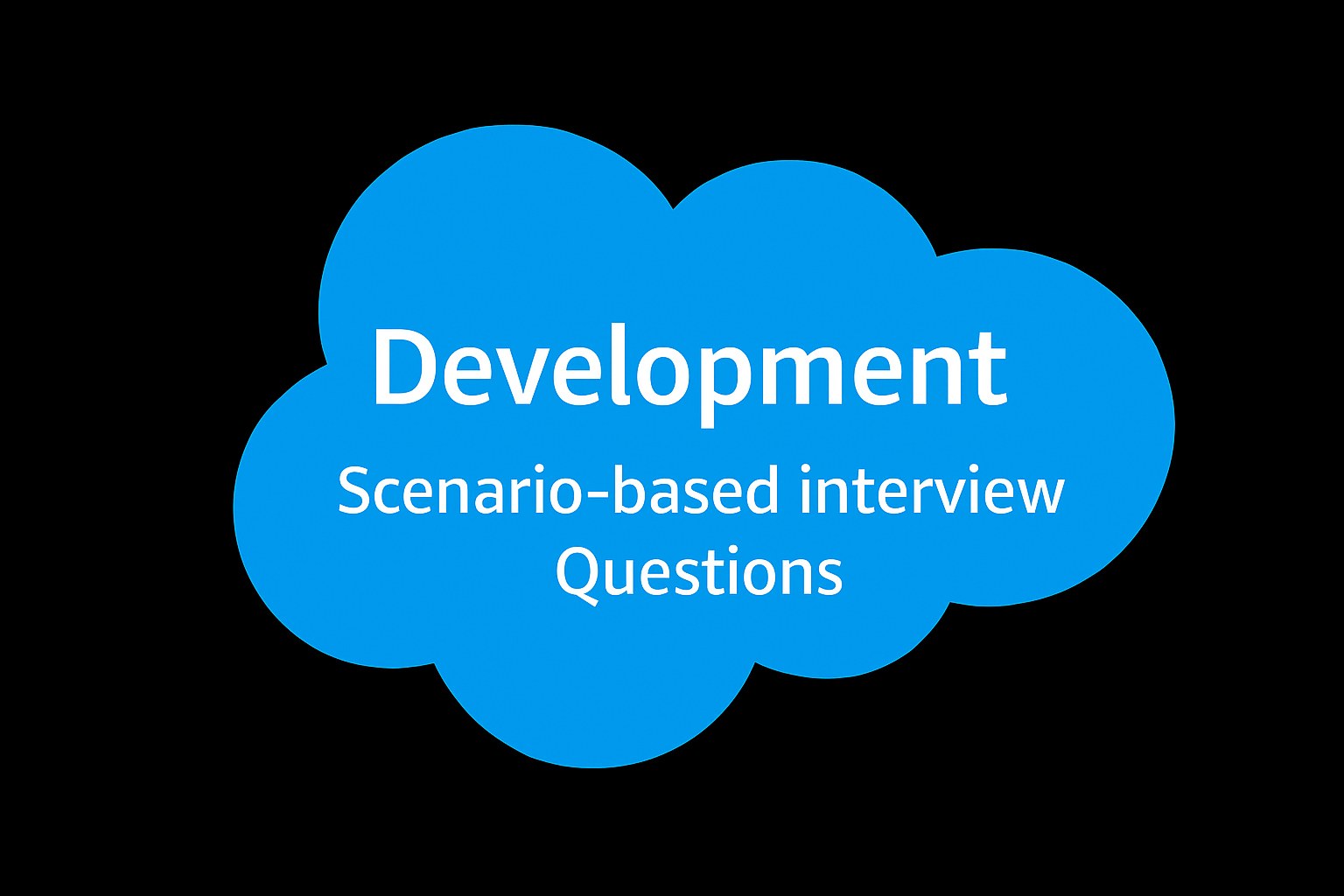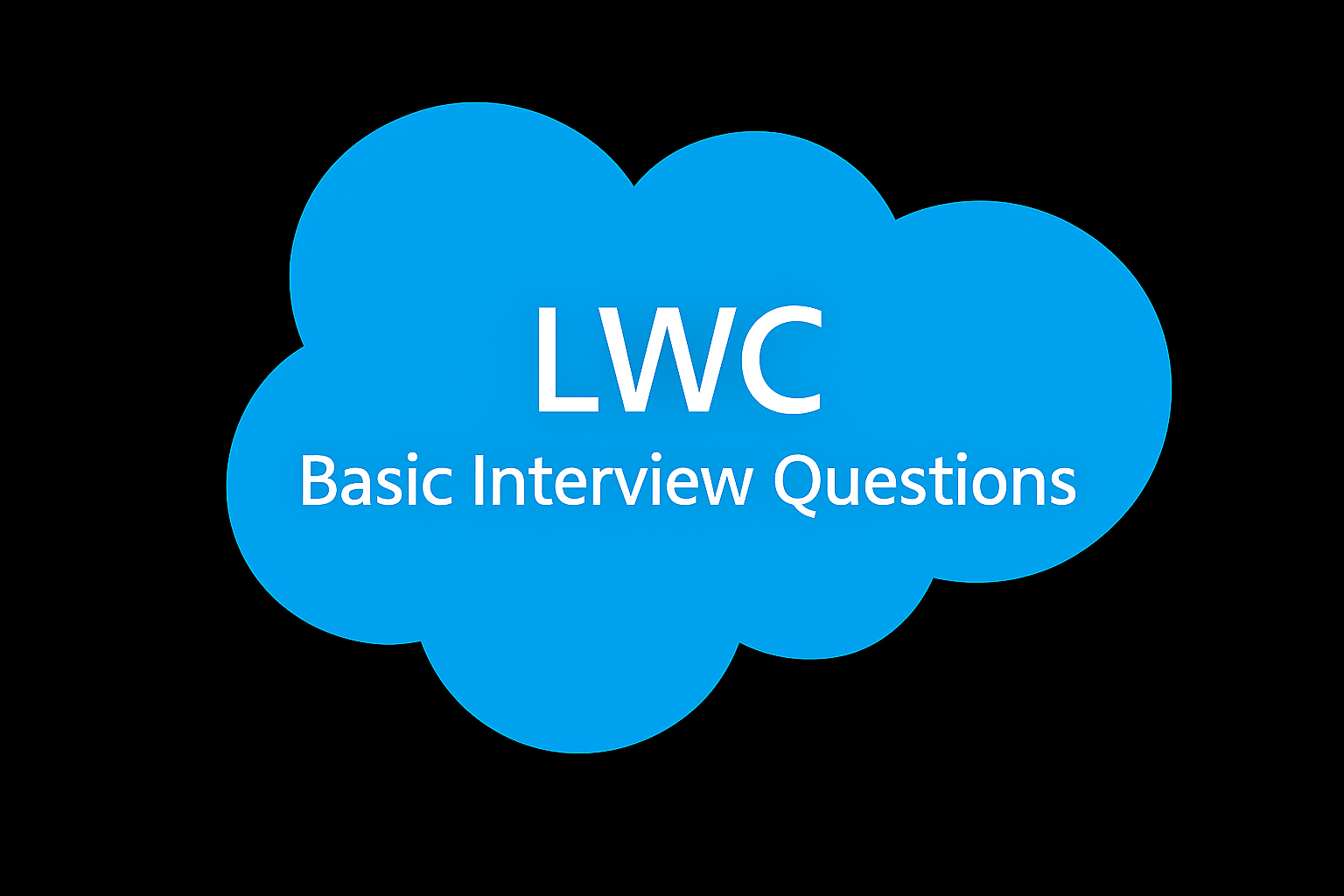Admin Scenario’s Based Interview Questions
-
A user accidentally deleted a custom object that contained important records. How would you recover the object and its data?
Steps to Recover Deleted Custom Objects
- Check the Recycle Bin: Salesforce temporarily stores deleted custom objects and their data in the Recycle Bin for 15 days. First, check if the object and its records are still available and restore them.
- Backup: If the object is not in the Recycle Bin, look for a recent backup of the data. This could be a Salesforce export file, a backup from a third-party tool, or a data export scheduled by Salesforce.
- Recreate the Object: If no backup is available and the object cannot be restored, manually recreate the custom object using the same schema, then import the data from a backup or CSV file (if available).
- Prevent Future Accidents: Review user permissions, implement regular data backup processes, and restrict deletion permissions on sensitive objects to avoid accidental loss.
-
Your client wants to track the total value of all closed-won opportunities related to each account. How would you implement this using standard Salesforce functionality?
- Create a Roll-Up Summary Field: On the Account object, create a roll-up summary field.
- Specify the Roll-Up Type: Set the roll-up type to SUM, selecting the Opportunity Amount field.
- Apply Filter Criteria: Configure the filter to include only opportunities where the Stage equals "Closed-Won."
- Validate and Test: Validate the setup and test by creating or updating opportunities to ensure the total is accurately reflected on the Account record.
-
You need to create a dependent picklist where the options available in the "City" field depend on the selected value in the "Country" field on the custom "Location" object. How would you set this up?
- Create Picklist Fields: Create two picklist fields on the Location object—one for "Country" and one for "City."
- Set Up Field Dependency: Use Salesforce’s field dependency feature to make the City picklist dependent on the Country picklist.
- Define Dependency Matrix: Configure the field dependency matrix by specifying which cities should be available for each country.
- Test: After setting up the dependency, test it by creating or editing Location records to ensure the correct cities appear based on the selected country.
-
A user reports that they can see certain records but cannot edit them, even though they have "Read/Write" access to the object. How would you troubleshoot this?
- Check Field-Level Security: Ensure that the user’s profile or permission set doesn’t restrict access to specific fields on the object.
- Record Ownership: Verify whether the user owns the records or has appropriate sharing permissions to edit records they do not own.
- Sharing Settings: Review the object’s sharing rules and the organization-wide defaults to ensure they allow the user to edit the records in question.
- Profile Permissions: Double-check the user's profile to confirm they have the correct object permissions for "Read/Write."
- Record Type Assignment: Ensure the correct record type is assigned, and that the page layout allows the user to edit the fields.
-
You need to restrict access to certain records in a custom object based on the user’s department. How would you configure Salesforce to meet this requirement?
- Set Organization-Wide Defaults: Set the organization-wide defaults (OWD) for the custom object to “Private” to restrict access by default.
- Create Sharing Rules: Set up sharing rules to grant access to records based on criteria, such as the user’s department (which could be stored as a custom field on the User record).
- Role Hierarchy: Configure the role hierarchy to ensure that managers can see records of their subordinates, while peers cannot access each other’s records.
- Manual Sharing: Allow users with higher-level permissions to manually share specific records with others as needed.
-
A user accidentally updated multiple records with incorrect information on a custom object. How would you correct this issue?
- Use Data Loader: If the mistake affected many records, use Salesforce Data Loader or another data import tool to update the records with the correct information.
- Field History Tracking: Review field history tracking (if enabled) to identify which records were modified and what the previous values were.
- Manual Correction: For a small number of records, correct them manually using the Salesforce interface.
- Validation Rules: Implement or review validation rules to prevent similar issues from occurring in the future.
-
A custom object called "Contract" needs to handle different types of contracts (e.g., Sales, Service, Partnership) with different fields and processes. How would you implement this in Salesforce?
- Create Record Types: Create separate record types for each contract type (Sales, Service, Partnership).
- Configure Page Layouts: Assign different page layouts to each record type to ensure that only the relevant fields are visible and editable.
- Setup Validation Rules: Implement validation rules specific to each record type to enforce data integrity.
- Automation: Use Workflow Rules, Process Builder, or Flow to trigger different automation processes based on the contract type.
- Assign Record Types: Assign the appropriate record types to different user profiles, ensuring that users see only the contract types relevant to their roles.
-
You need to create a field dependency where the controlling field has over 100 options, and each option has a unique set of dependent values. How do you efficiently manage this setup in Salesforce?
- Plan the Dependency: Start by planning the controlling and dependent values, possibly in a spreadsheet, to make the setup process smoother.
- Use Field Dependency Matrix: Use the field dependency matrix in Salesforce, which allows you to manage large lists by selecting multiple options and assigning them to the dependent field values.
- Bulk Updates: If necessary, use tools like Data Loader or workbench for bulk updating picklist values, especially if you need to adjust them after the initial setup.
- Testing: After setting up, thoroughly
-
You have multiple record types for a custom "Service Request" object, and each record type has different controlling and dependent picklist fields. How do you set this up?
- Create Record Types: Ensure that each record type is created for the "Service Request" object.
- Create Picklist: Define the controlling and dependent picklists for each record type.
- Set Up Field Dependencies: For each record type, go to the field dependency setup and configure the dependencies for that specific record type.
-
A client wants a dependent picklist to be visible only if a specific value is selected in the controlling field. How would you implement this requirement?
- Create the Controlling and Dependent Fields: Set up the controlling picklist field and the dependent picklist field.
- Set Up Field Dependency: Configure the field dependency so that only relevant values are available in the dependent field.
- Conditional Field Visibility: Use dynamic forms (if available in your Salesforce edition) or page layouts to conditionally display the dependent picklist based on the controlling field's value.
- Test: Validate by testing different scenarios to ensure the dependent field only appears when the specified value is selected in the controlling field.
-
You have reached the maximum limit of 300 values for a controlling picklist but still need to add more options. How would you work around this limitation?
- Review Picklist Values: First, review the existing picklist values to see if any can be consolidated or removed.
- Consider Alternative Solutions: If consolidation isn't possible, consider breaking down the picklist into two separate fields, each handling part of the value set, and use a combination of these fields to control the dependent picklist.
- Custom Metadata or Custom Settings: As a last resort, consider using custom metadata or custom settings to simulate dependencies, though this may require more complex logic and customization.
- Document and Test: Document the changes for future reference and thoroughly test the new setup to ensure it meets business requirements
-
Your Salesforce org has reached its user license limit, but a new team member needs to be added. How would you handle this situation?
- Review Existing Users: Check if there are any inactive users who no longer need access and can be deactivated.
- License Optimization: Evaluate if some users have a more powerful license than they need and consider downgrading their licenses if appropriate.
- Request Additional Licenses: If necessary, coordinate with your Salesforce account representative to purchase additional licenses.
- Temporary Workaround: If immediate addition is required and licenses are unavailable, consider using a shared login for non-sensitive tasks, ensuring compliance with Salesforce’s terms.
-
A user needs additional permissions beyond what their current profile provides, but you want to avoid creating a new profile. How would you resolve this?
- Use a Permission Set: Create a new permission set with the necessary additional permissions and assign it to the user.
- Review Profile: Ensure the user’s profile remains unchanged, and only the permission set provides the additional access.
- Manage Permission Sets: If multiple users require the same additional permissions, assign the permission set to all relevant users.
-
A user reports that they are unable to log in during certain hours, even though they have the correct credentials. How would you resolve this?
- Check Login Hours: Verify the login hours set in the user’s profile. Adjust the login hours if necessary to allow access during the required times.
- Review IP Restrictions: Ensure that the user’s login IP address falls within the permitted range set in their profile.
- Adjust Settings: Modify the login hours or IP restrictions as needed to resolve the issue.
-
A user tries to perform an action in Salesforce but receives an error message stating they do not have permission. How would you troubleshoot this?
- Review User Profile: Check the user’s profile to ensure they have the correct object-level and field-level permissions.
- Check Permission Sets: Verify if the user has any assigned permission sets that might be restricting the action.
- Review Sharing Settings: Ensure that the object’s sharing settings and any applicable sharing rules allow the user to perform the action.
- Login as User: Use the "Login As" feature to see exactly what the user sees and replicate the issue.
-
You need to create multiple new users with similar profiles and permissions in Salesforce. What’s the most efficient way to do this?
- Prepare User Data: Create a CSV file containing the necessary user information, including username, email, profile, and any other required fields.
- Use Data Loader: Use Salesforce Data Loader or the Import Wizard to upload the CSV file and create the new users in bulk.
- Assign Permission Sets: If needed, use Data Loader to assign permission sets to the new users.
- Test Accounts: Ensure the new accounts are functioning correctly by logging in as one of the new users or verifying the setup.
-
A new user has been granted access to sensitive data by mistake. How would you quickly revoke their access?
- Immediate Action: Temporarily deactivate the user to prevent access while you investigate.
- Review Profile and Permission Sets: Check the user’s profile and any assigned permission sets to identify how they were granted access to sensitive data.
- Revoke Access: Remove or adjust permissions in the profile or permission sets to restrict access to the sensitive data.
- Reactivate User: Once access has been appropriately restricted, reactivate the user’s account.
- Audit User Access: Conduct an audit of other users with similar access to ensure no other users have inappropriate access.
-
An external consultant requires temporary access to Salesforce. How do you manage their user account and ensure security?
- Create a New User Account: Set up a user account with a profile that grants the necessary access, typically using a Chatter External or Community license depending on the consultant’s needs.
- Set Expiration Date: Use a permission set or time-based workflow to automatically deactivate the user after their contract period ends.
- Monitor Access: Regularly review the external user’s activities to ensure compliance with your organization’s security policies.
- Deactivate After Project Completion: Once the consultant’s work is finished, deactivate their account to prevent further access.
-
You need to deactivate multiple users in Salesforce simultaneously due to an organizational restructuring. What steps would you take to efficiently and safely perform this mass deactivation?
- Identify the Users:◦ First, create a list of users that need to be deactivated. This can be done by running a report in Salesforce to identify users based on specific criteria such as role, department, or last login date.
- Backup User Data: ◦ Before deactivating users, export relevant user data and their associated records to ensure you have a backup. This could be useful in case any information needs to be restored or reviewed later.
- Reassign Records:◦ If the users own records (such as accounts, opportunities, cases), use the Mass Transfer Records tool in Salesforce to transfer these records to other active users. This ensures continuity of data ownership and prevents orphaned records.
◦ Go to Setup > Data Management > Mass Transfer Records and select the object to transfer records.
4) Deactivate Workflow and Approval Process Assignments:
◦ Review any workflows or approval processes that the users are part of. Reassign their
responsibilities to other users to avoid disruptions in business processes.
5) Deactivate Users:
◦ You can deactivate users in bulk using a Data Loader or a similar tool:
▪ Using Data Loader:
▪ Export the list of users you intend to deactivate, including their
Salesforce User IDs.
▪ Update the IsActive field to False for each user in the CSV file.
▪ Perform an update operation in Data Loader to deactivate the users.
▪ Using the Salesforce UI:
▪ If the number of users is small, manually deactivate them by going to
Setup > Users > Users and unchecking the Active checkbox next to each user's name.
6) Verify Deactivation: After the deactivation process, run a report to ensure that all intended users have
been successfully deactivated. Double-check that there are no active users who
should have been deactivated.
7) Communicate the Change: Inform relevant stakeholders, such as managers or team leads, about the
deactivation. Provide them with a list of deactivated users and any necessary next
steps (e.g., reassignment of tasks).
8) Review Licensing: After deactivation, review your Salesforce licenses. Deactivating users frees up
licenses that can be reassigned to new users or help reduce licensing costs.
-
A user is unable to edit records on a custom object, even though their profile has "Read/Write" access to the object. How would you troubleshoot and resolve this issue?
- Field-Level Security: Check the field-level security settings for the user’s profile to ensure they have edit access to the necessary fields on the custom object.
- Page Layout: Verify that the user’s profile has the correct page layout assigned, which includes the editable fields.
- Record Type Assignment: Ensure that the profile is associated with the correct record type, which might affect the available fields and layouts.
- Sharing Settings: Review the organization-wide defaults and sharing rules to ensure the user has the necessary permissions to edit the specific records.
-
A user needs temporary administrative access to perform specific tasks for a short period. How would you grant this access while ensuring it’s only temporary?
- Create a Temporary Permission Set: Instead of modifying the user’s profile, create a temporary permission set with the necessary administrative permissions.
- Assign the Permission Set: Assign the permission set to the user for the duration required.
- Monitor Activity: Monitor the user’s activity to ensure the permissions are used appropriately.
- Remove the Permission Set: Once the tasks are completed, promptly remove the permission set from the user to revert their access back to normal.
-
You need to ensure that users with a specific profile can only create and view certain record types on a custom object. How would you configure this?
- Assign Record Types: Go to the profile settings and assign only the specific record types that the users with this profile should have access to.
- Page Layout Assignment: Ensure the correct page layouts are associated with these record types for the profile.
- Test Access: Test by logging in as a user with the profile to ensure they can only create and view the specified record types.
- Adjust Sharing Rules: If necessary, adjust sharing rules to restrict access to records of other types.
-
Your Salesforce org has accumulated many profiles over time, some of which are no longer in use or are redundant. How would you go about cleaning up these profiles?
- Identify Unused Profiles: Run a report to identify profiles that have no users assigned or have not been used in a long time.
- Review Permissions: Carefully review the permissions of these profiles to ensure they are truly redundant or obsolete.
- Deactivate or Delete Profiles: Deactivate or delete the unused profiles, making sure to reassign any users (if applicable) to other appropriate profiles.
- Consolidate Profiles: Where possible, consolidate profiles with similar permissions to reduce the total number of profiles and simplify management.
-
You need to ensure that a specific group of users cannot delete records from any object in Salesforce. How would you implement this using profiles?
- Modify Profile Permissions: Go to the profile settings and remove the "Delete" permission from each object for the relevant profile.
- Test Permissions: Test by logging in as a user with the modified profile to ensure they cannot delete records on any object.
- Use Permission Sets: If some users within the group still need to delete records on certain objects, create a permission set that grants "Delete" access only where necessary, and assign it selectively.
-
Your organization is merging with another company, and you need to reassign profiles to a large number of new users coming from the other company. How do you manage this efficiently?
- Create or Clone Profiles: Assess the new users' access needs and create or clone profiles as necessary to match their roles in the organization.
- Use Data Loader for Mass Assignment: Prepare a CSV file with the new users' details and the appropriate profile assignments. Use Data Loader to perform a mass update or insert to assign profiles to the new users.
- Review and Adjust Permissions: After importing the users, review their access and adjust any profiles or permission sets as needed.
- Training and Communication: Ensure that the new users are informed about their profiles and the access it provides, and offer training if necessary.
-
A user needs additional permissions to access a custom object, but you want to avoid modifying their profile. How would you handle this request?
- Create a Permission Set: Create a new permission set that includes the necessary permissions for the custom object (e.g., Read, Create, Edit).
- Assign the Permission Set: Assign the permission set to the user who requires the additional access.
- Test Access: Log in as the user or ask the user to verify that they now have the required access to the custom object without needing to modify their profile.
-
You need to assign the same additional permissions to a large group of users without modifying their profiles. What’s the most efficient way to do this?
- Create a Permission Set: Create a permission set with the necessary permissions.
- Use Data Loader: Export the list of users and their IDs. Prepare a CSV file with the User IDs and the permission set ID.
- Mass Assign Permission Set: Use Data Loader to perform a mass insert, assigning the permission set to all the users at once.
- Verify Assignments: After the bulk assignment, verify that the users have the permission set applied correctly.
-
You have several permission sets that need to be frequently assigned together. How would you simplify the process of assigning these permissions to users?
- Create a Permission Set Group: Use Salesforce's Permission Set Groups feature to combine multiple permission sets into a single group.
- Add Permission Sets to the Group: Add all the relevant permission sets to the group.
- Assign the Group: Assign the permission set group to users instead of assigning each permission set individually.
- Test: Verify that the users have all the necessary permissions through the assigned group.
-
You’ve created a new permission set and need to test it before assigning it to all users. How would you ensure it works as intended?
- Assign to a Test User: Assign the new permission set to a test user account that mirrors the typical user’s profile.
- Perform Test Cases: Log in as the test user and perform a series of test cases to verify that the permission set grants the correct access without providing unintended permissions.
- Adjust as Necessary: If the tests reveal any issues, adjust the permission set before rolling it out to all users.
- Document and Roll Out: Once confirmed, document the permissions granted by the set and proceed to assign it to the relevant users.
-
You need to create different page layouts for users with different profiles to ensure they see only the fields relevant to their roles. How would you configure this?
- Create Multiple Page Layouts: Create separate page layouts for each profile, customizing the fields, sections, and related lists to meet the specific needs of each user group.
- Assign Page Layouts to Profiles: Navigate to the object’s Page Layout Assignment section and assign the appropriate page layout to each profile.
- Test the Layouts: Log in as a user from each profile to ensure they see the correct page layout with the relevant fields and sections.
- Adjust as Needed: If any adjustments are required, modify the page layouts and reassign them as necessary.
-
Your organization has multiple record types for a custom object, each requiring a different page layout. How do you set this up?
- Create Record Types: Create the necessary record types for the custom object.Admin Scenario Based Interview Questions
- Create and Customize Page Layouts: Create different page layouts for each record type, customizing them according to the business needs.
- Assign Page Layouts to Record Types and Profiles: Go to the Page Layout Assignment section and map each record type to the appropriate page layout and profile.
- Test the Setup: Test by creating and viewing records of different types to ensure the correct page layout is displayed for each record type.
-
A user profile should not have access to certain fields on a standard object. How would you hide these fields using page layouts?
- Create a Custom Page Layout: Clone the existing page layout and remove the fields that the user profile should not access.
- Assign the Page Layout: Assign the custom page layout to the specific profile.
- Review Field-Level Security: Ensure that field-level security settings are also configured to restrict access to these fields at the profile level.
- Test the Layout: Log in as a user with the profile to confirm that the fields are hidden as expected.
-
Users have reported that the fields on a page layout are not organized in a logical order, making data entry cumbersome. How would you improve the layout?
- Collect User Feedback: Gather detailed feedback from the users to understand which fields need to be reordered.
- Edit Page Layout: Go to the page layout and reorder the fields in a more logical sequence, grouping related fields together for better flow.
- Preview Changes: Use the preview feature to ensure that the new order improves the user experience.
- Deploy and Monitor: Save the changes and monitor user feedback to ensure the new layout is more efficient.
-
A user needs to see a specific related list on a record's page layout, but it is currently missing. How would you add and customize this related list?
- Edit the Page Layout: Go to the page layout editor for the object and locate the related list section.
- Add the Related List: Drag the desired related list from the palette to the related lists section of the page layout.
- Customize the Related List: Customize the related list by selecting the fields to display, setting filters, and choosing the sort order.
- Save and Test: Save the layout and test by viewing a record to ensure the related list is displayed correctly.
-
Over time, a page layout has become cluttered with too many fields and sections, making it difficult for users to navigate. How would you clean up the layout?
- Review and Prioritize Fields: Review the existing fields and sections with users to determine which ones are necessary and which can be removed or consolidated.
- Simplify the Layout: Edit the page layout by removing or relocating less frequently used fields and merging sections where appropriate.
- Group Related Fields: Group related fields together into logical sections to improve flow and usability.
- Test the Simplified Layout: Roll out the changes and gather feedback from users to ensure the simplified layout meets their needs.
-
A custom button needs to be added to the page layout, but it should only be visible to users with specific profiles. How would you set this up?
- Create the Custom Button: If not already created, develop the custom button and add it tothe object’s button section.
- Edit Page Layout: Add the custom button to the relevant page layouts where it shouldappear.
- Assign Based on Profiles: Ensure that the page layouts with the custom button are only assigned to the profiles that should have access to the button.
- Testing and Verification: Test by logging in as a user with the profile to ensure the button appears and functions as expected, and verify that it’s hidden for other profiles.
-
Your organization needs to track different types of accounts (e.g., Customer, Partner, Vendor) with different fields and page layouts. How would you implement this using record types?
- Create Record Types: Create separate record types for each account type (Customer, Partner, Vendor).
- Customize Page Layouts: Create and customize different page layouts for each record type to display the relevant fields for each account type.
- Assign Page Layouts: Assign the appropriate page layout to each record type for the relevant profiles.
- Test the Setup: Create and view accounts to ensure that the correct page layout is displayed for each record type.
-
Not all users in your organization should have access to all record types on an object. How would you control this using profiles?
- Modify Profile Settings: Go to the profile settings for each relevant profile and edit the record type settings.
- Assign Record Types: Assign only the necessary record types to each profile, ensuring that users with that profile can only access the appropriate record types.
- Test Access: Log in as a user with each profile to verify that they can only create and view records of the assigned record types.
-
Certain fields must be filled out only when a specific record type is selected. How would you enforce this using validation rules?
- Create Validation Rule: Create a validation rule that triggers when the specific record type is selected and the required fields are left blank.
- Set Conditions: Use a formula to check both the record type and the field value. For
- example, AND(ISPICKVAL(RecordType.Name, "Record Type Name"), ISBLANK(Field_Name__c)).
- Test the Validation: Test by attempting to save records with the specific record type without filling in the required fields, ensuring the validation rule is enforced.
- Adjust Error Messages: Customize the error message to clearly explain what fields need to be filled out based on the record type.
-
You initially set up a lookup relationship between the "Invoice" and "Customer" objects, but now you need to enforce a stricter relationship where an invoice cannot exist without a customer. How do you convert the lookup relationship to a master-detail relationship?
- Ensure Data Completeness: Ensure that all existing "Invoice" records have a "Customer" linked, as master-detail relationships require child records to have a parent.
- Edit the Relationship Field: Go to Object Manager > Invoice > Fields & Relationships and find the existing lookup relationship field. ◦ Change the field type from "Lookup Relationship" to "Master-Detail Relationship."
- Configure Settings: Set the sharing settings, field-level security, and page layouts, ensuring they align with the master-detail relationship requirements.
- Test the Conversion: Verify the conversion by creating new invoices linked to customers and checking that the master-detail relationship behaves as expected.
-
You want to create a lookup relationship between "Custom Object A" and "Custom Object B," but you also want to ensure that deleting a record in "Custom Object B" deletes all related records in "Custom Object A." How would you achieve this?
- Create the Lookup Relationship: On "Custom Object A," create a lookup relationship field that references "Custom Object B."
- Enable Cascading Delete: During the creation of the lookup relationship, enable the option for "Delete this record also" (cascading delete) to ensure that related records in "Custom Object A" are deleted when a parent record in "Custom Object B" is deleted.
- Test the Setup: Create related records in both objects and then delete a record in "Custom Object B" to confirm that the associated records in "Custom Object A" are automatically deleted.
-
What happens if a user tries to delete a master record in a master-detail relationship? How would you manage the impact on the related detail records?
- Understand the Deletion Cascade: In a master-detail relationship, deleting the master record will also delete all related detail (child) records.
- Confirm Data Backup: Before deleting the master record, ensure that data is backed up if the related detail records need to be preserved.
- Use Validation Rules (Optional): Implement a validation rule on the master object to prevent deletion if certain conditions are met (e.g., if there are active child records).
- Test the Deletion: Test by deleting a master record and verify that all associated detail records are also deleted.
-
You have a master-detail relationship between "Account" and "Order" objects, but there are concerns about performance due to a large number of related orders. How would you address this?
- Review Roll-Up Summary Fields: Check if roll-up summary fields are causing performance issues due to the large data volume.
- Why: Roll-up summary fields can impact performance when aggregating data from a large number of child records.
- Consider Archiving Old Records: Archive old or inactive child records to reduce the number of related records under the master object.
- Monitor Performance: Use Salesforce's performance monitoring tools to assess the impact of large data volumes on the master-detail relationship and adjust as necessary.
- Test and Optimize: Test the system’s performance before and after implementing any changes to ensure the master-detail relationship operates efficiently.
- Review Roll-Up Summary Fields: Check if roll-up summary fields are causing performance issues due to the large data volume.
-
You need to prevent users from deleting a "Customer" record if it has related "Order" records. How would you enforce this in a master-detail relationship?
- Create a Validation Rule on the Master Object: Write a validation rule on the "Customer" object that checks for the existence of related "Order" records.
- Example formula: NOT(ISBLANK(Orders__r.Id)).
- Customize the Error Message: Provide a clear error message indicating that the "Customer" cannot be deleted if there are active "Order" records.
- Test the Validation: Attempt to delete a "Customer" record with active orders to ensure the validation rule prevents the deletion.
- Create a Validation Rule on the Master Object: Write a validation rule on the "Customer" object that checks for the existence of related "Order" records.
-
You need to track a hierarchy where a "Program" has multiple "Projects," and each "Project" has multiple "Tasks." How would you implement this using master-detail relationships?
- Set Up Master-Detail Relationships:
- First, create a master-detail relationship between "Program" (master) and "Project" (detail).
- Then, create another master-detail relationship between "Project" (master) and "Task" (detail).
- Why: This structure ensures that tasks are associated with projects, and projects are associated with programs, maintaining a clear hierarchical relationship.
- Customize Page Layouts: Ensure that related lists for "Projects" and "Tasks" are included on the appropriate page layouts for "Program" and "Project," respectively.
- Test the Hierarchy: Create a few programs, projects, and tasks to ensure that each level of the hierarchy is correctly linked and that deleting a higher-level record cascades to lower levels.
- Set Up Master-Detail Relationships:
-
You want to ensure that when a "Case" is marked as "High Priority," the "Escalation Reason" field must be filled out. How would you implement this using a validation rule?
- Navigate to Validation Rules: Go to Setup > Object Manager > Case > Validation Rules.
- Create a New Validation Rule: Create a rule that checks if the "Priority" field is set to "High" and whether the "Escalation Reason" field is blank.
- Formula: AND(ISPICKVAL(Priority, "High"),
- Set the Error Message: Provide a clear error message, such as "Escalation Reason is required when the case is marked as High Priority."
- Test the Validation Rule: Attempt to save a case with "High Priority" without filling in the "Escalation Reason" field to ensure the validation rule prevents the save and displays the error message.
-
You need to ensure that the "End Date" on a "Project" record cannot be earlier than the "Start Date." How would you achieve this using a validation rule?
1) Navigate to Validation Rules: Go to Setup > Object Manager > Project > Validation Rules.
2) Create a New Validation Rule: Write a rule that compares the "Start Date" and "End Date" fields to ensure the "End Date" is not earlier than the "Start Date.”
◦ Formula: End_Date__c < Start_Date__c
3) Set the Error Message: Provide an error message such as "End Date cannot be earlier than Start Date."
4) Test the Validation Rule: Attempt to enter an "End Date" that is earlier than the "Start Date" and ensure the validation rule blocks the save.
-
On an "Opportunity" record, if the "Stage" is "Closed Won," the "Closed Date" must be today’s date. How would you enforce this using a validation rule?
- Navigate to Validation Rules: Go to Setup > Object Manager > Opportunity > Validation Rules.
- Create a New Validation Rule: Write a rule that checks if the "Stage" is "Closed Won" and whether the "Closed Date" is today’s date.
- Formula: AND(ISPICKVAL(StageName, "Closed Won"), ClosedDate <> TODAY())
- Set the Error Message: Provide an error message like "Closed Date must be today’s date when the Opportunity is marked as Closed Won.”
- Test the Validation Rule: Try to change the stage to "Closed Won" with a different closed date to ensure the rule triggers.
-
You need to ensure that no two "Leads" have the same email address. How would you implement this using a validation rule?
1) Consider Using a Duplicate Rule: While a validation rule could check for duplicate entries within the context of a single record save, a Duplicate Rule is generally more effective for this purpose.
◦ Navigate to Setup > Duplicate Management > Duplicate Rules.
2) Create a Duplicate Rule: Set the rule to check for matching email addresses across all "Lead" records.
3) Create a Matching Rule: Define how the system should identify duplicates (e.g., exact matches on the "Email" field).
4) Test the Duplicate Rule: Attempt to create leads with the same email address to ensure the system prevents duplicates.
-
You want to prevent the deletion of an "Account" record if it has related "Opportunities" that are still open. How would you enforce this using a validation rule?
- Navigate to Validation Rules: Go to Setup > Object Manager > Account > Validation Rules.
- Create a New Validation Rule: Write a rule that checks if there are any related "Opportunities" with a status of "Open" and prevents the deletion of the account. NOT(ISBLANK(Opportunities__r.Id)),
- Formula: AND(ISCHANGED(IsDeleted), ISPICKVAL(Opportunities__r.StageName, “Open"))
- Set the Error Message: Provide an error message like "You cannot delete an Account with Open Opportunities."
- Test the Validation Rule: Attempt to delete an account with open opportunities to ensure the rule prevents the deletion.
-
On the "Opportunity" object, you have two record types: "New Business" and "Renewal." You want to ensure that the "Referral Source" field is mandatory only when the "New Business" record type is selected. How would you implement this using a validation rule?
- Navigate to Validation Rules: Go to Setup > Object Manager > Opportunity > Validation Rules.
- Create a New Validation Rule: Write a rule that checks if the record type is "New Business" and whether the "Referral Source" field is blank.
- Formula: AND($RecordType.Name = "New Business", ISBLANK(Referral_Source__c))
- Set the Error Message: Provide an error message like "Referral Source is required for New Business opportunities."
- Test the Validation Rule: Try saving a "New Business" opportunity without filling in the "Referral Source" to ensure the rule works as expected.
-
You want to ensure that a "Discount" field on the "Opportunity" object cannot exceed 20% if the "Stage" is set to "Proposal/Price Quote." How would you enforce this using a validation rule?
1) Navigate to Validation Rules: Go to Setup > Object Manager > Opportunity > Validation Rules.
2) Create a New Validation Rule: Write a rule that checks if the "Stage" is "Proposal/Price Quote" and the "Discount" is greater than 20%.
◦ Formula: AND(ISPICKVAL(StageName, "Proposal/Price Quote"), Discount__c > 0.2)
3) Set the Error Message: Provide an error message like "Discount cannot exceed 20% at the Proposal/Price Quote stage."
4) Test the Validation Rule: Try to set a discount greater than 20% at the specified stage to ensure the rule blocks the save.
-
You need to ensure that the "Birthdate" field on a "Contact" record cannot be set to a future date. How would you enforce this using a validation rule?
1) Navigate to Validation Rules: Go to Setup > Object Manager > Contact > Validation Rules.
2) Create a New Validation Rule: Write a rule that checks if the "Birthdate" is greater than today’s date.
◦ Formula: Birthdate > TODAY()
3) Set the Error Message: Provide an error message like "Birthdate cannot be in the future.”
4) Test the Validation Rule: Try setting the birthdate to a future date to ensure the rule prevents the save.
-
You want to ensure that when a "Case" is marked as "High Priority," the "Escalation Reason" field must be filled out. How would you implement this using a validation rule?
1) Create Validation Rule: AND(ISPICKVAL(Priority, "High"), ISBLANK(Escalation_Reason__c))
2) Error Message: "Escalation Reason is required when the case is marked as High Priority.”
-
How would you enforce that the "End Date" on a "Project" record cannot be earlier than the "Start Date"?
- Create Validation Rule: End_Date__c < Start_Date__c
- Error Message: "End Date cannot be earlier than Start Date.”
-
A "Contact" record must have either a phone number or an email address (or both) before it can be saved. How would you enforce this?
- Create Validation Rule: ISBLANK(Phone) && ISBLANK(Email)
- Error Message: "Please enter either a phone number or an email address.”
-
On an "Opportunity" record, if the "Stage" is "Closed Won," the "Closed Date" must be today’s date. How would you enforce this?
- Create Validation Rule: AND(ISPICKVAL(StageName, "Closed Won"), ClosedDate <> TODAY())
- Error Message: "Closed Date must be today’s date when the Opportunity is marked as Closed Won.”
-
How would you ensure that no two "Leads" have the same email address?
- Use Duplicate Rules: Set up a Duplicate Rule to check for matching email addresses.
- Error Message: Customize the error message to notify the user about duplicate leads.
-
If "Custom Field A" is checked, then "Custom Field B" must be populated. How would you achieve this?
- Create Validation Rule: AND(Custom_Field_A__c = TRUE, ISBLANK(Custom_Field_B__c))
- Error Message: "Custom Field B must be populated when Custom Field A is checked.”
-
You need to restrict the "Discount" field on an "Opportunity" to values less than or equal to 30% if the opportunity's value is less than $100,000. How would you enforce this?
1. Create Validation Rule: AND(Discount__c > 0.3, Amount < 100000)
2. Error Message: "Discount cannot exceed 30% for opportunities less than $100,000.”
-
How would you ensure that a specific picklist value is selected only when another field meets a certain condition?
- Create Validation Rule: AND(ISPICKVAL(Custom_Picklist__c, "Specific Value"), ISBLANK(Another_Field__c))
- Error Message: "Specific Value can only be selected if Another Field is populated.”
-
How would you prevent the deletion of an "Account" record if it has related "Opportunities" that are still open?
- Create Validation Rule: AND(ISCHANGED(IsDeleted), NOT(ISBLANK(Opportunities__r.Id)),
- ISPICKVAL(Opportunities__r.StageName, "Open"))
- Error Message: "You cannot delete an Account with Open Opportunities.”
- Create Validation Rule: AND(ISCHANGED(IsDeleted), NOT(ISBLANK(Opportunities__r.Id)),
-
You need to ensure that a phone number is entered in a specific format (e.g., (XXX) XXX-XXXX). How would you enforce this?
- Create Validation Rule: NOT(REGEX(Phone, "\\(\\d{3}\\) \\d{3}-\\d{4}"))
- Error Message: "Phone number must be in the format (XXX) XXX-XXXX."
-
You want to ensure that a "Quantity" field on a "Line Item" cannot be less than 1. How would you enforce this?
- Create Validation Rule: Quantity__c < 1
- Error Message: "Quantity cannot be less than 1.”
-
You need to ensure that the "Close Date" on an "Opportunity" is within 30 days of the "Created Date" on the related "Account." How would you implement this?
- Create Validation Rule: CloseDate > (Account.CreatedDate + 30)
- Error Message: "Opportunity Close Date must be within 30 days of Account Creation Date.”
-
You need to ensure that only users with a specific profile can select a particular picklist value. How would you enforce this?
- Create Validation Rule: AND(ISPICKVAL(Custom_Picklist__c, "Restricted Value"),
- $Profile.Name <> "Specific Profile")
- Error Message: "You are not authorized to select this value.”
- Create Validation Rule: AND(ISPICKVAL(Custom_Picklist__c, "Restricted Value"),
-
How would you enforce that all address fields (Street, City, State, Zip Code) are completed if any one of them is filled out?
- Create Validation Rule: AND(NOT(ISBLANK(Street__c)), OR(ISBLANK(City__c),
- ISBLANK(State__c), ISBLANK(Zip_Code__c)))
- Error Message: "Please complete all address fields if any field is filled."
- Create Validation Rule: AND(NOT(ISBLANK(Street__c)), OR(ISBLANK(City__c),
-
How would you ensure that a dependent picklist value is selected only if a specific controlling field value is chosen?
- Create Validation Rule: AND(ISPICKVAL(Controlling_Field__c, "Controlling Value"),
- ISBLANK(Dependent_Field__c))
- Error Message: "Dependent picklist value must be selected if the controlling value is chosen."
- Create Validation Rule: AND(ISPICKVAL(Controlling_Field__c, "Controlling Value"),
-
How would you ensure that at least one option is selected in a multi-select picklist?
- Create Validation Rule: ISBLANK(Multi_Select_Picklist__c)
- Error Message: "Please select at least one option."
-
You need to ensure that the "Description" field does not exceed 255 characters. How would you enforce this?
- Create Validation Rule: LEN(Description__c) > 255
- Error Message: "Description cannot exceed 255 characters.”
-
How would you restrict a specific picklist value based on the record type?
- Create Validation Rule: AND(ISPICKVAL(Custom_Picklist__c, "Restricted Value"),
- $RecordType.Name = "Specific Record Type")
- Error Message: "This picklist value is not allowed for this record type."
- Create Validation Rule: AND(ISPICKVAL(Custom_Picklist__c, "Restricted Value"),
-
You need to enforce that a field is required only for a specific record type. How would you implement this?
- Create Validation Rule: AND($RecordType.Name = "Specific Record Type",
- ISBLANK(Specific_Field__c))
- Error Message: "This field is required for the selected record type."
- Create Validation Rule: AND($RecordType.Name = "Specific Record Type",
-
How would you ensure that the email addresses entered follow a standard email format?
- Validation Rule: NOT(REGEX(Email, “^[A-Z0-9._%+-]+@[A-Z0-9.-]+\\.[A-Z]{2,4}$"))
- Error Message: "Please enter a valid email address.”
-
Commonly used Salesforce validation rule functions
AND() - Returns true if all specified conditions are true.
OR() - Returns true if any of the specified conditions are true.
NOT() - Returns the logical opposite of a given condition.
ISBLANK() - Returns true if the specified field is blank.
ISCHANGED() - Returns true if the value of a field has been modified.
ISPICKVAL() - Returns true if a picklist field matches the specified value.
TEXT() - Converts a field value to text.
LEN() - Returns the number of characters in a text field.
REGEX() - Validates whether a text field matches a specified pattern.
CONTAINS() - Returns true if the specified text is found within another text.
INCLUDES() - Returns true if a multi-select picklist field includes the specified value.
PRIORVALUE() - Returns the previous value of a field before the current save.
BLANKVALUE() - Returns a substitute expression if a field is blank, otherwise returns the field
value.
CASE() - Evaluates a series of conditions and returns a corresponding value.
IF() - Returns a value based on whether a condition is true or false.
ABS() - Returns the absolute value of a number.
ISNUMBER() - Returns true if a text value can be converted to a number.
DATEVALUE() - Converts a date/time or text expression to a date.
NOW() - Returns the current date and time.
TODAY() - Returns the current date without time.
-
You need to import a large number of contacts from a CSV file into Salesforce. Some of the contacts already exist in the system. How would you handle this import to avoid duplicates?
- Navigate to Data Loader: Download and open Salesforce Data Loader.
- Choose Upsert Operation: Select the "Upsert" operation to update existing records and insert new ones.
- Map Fields: Map the CSV file fields to the corresponding Salesforce fields.
- Set External ID: Use a unique identifier like Email or Salesforce ID to match existing records.
- Run and Verify: Perform the upsert and verify the import results in Salesforce to ensure no duplicates were created.
-
Your organization needs to delete a large set of old leads that are no longer relevant. How would you ensure that this mass deletion is handled safely?
- Export Data for Backup: Use Data Loader to export the lead records to a CSV file for backup.
- Filter Records: Apply filters to identify the specific old leads to delete.
- Perform Mass Deletion: Use Data Loader's "Delete" operation to remove the filtered records.
- Verify Deletion: Confirm that only the intended leads were deleted by checking Salesforce records post-deletion.
-
Your Salesforce instance has many duplicate accounts, causing confusion and inefficiencies. How would you clean up these duplicates?
- Navigate to Duplicate Management: Go to Setup > Duplicate Management > Duplicate Rules.
- Create a Duplicate Rule: Define rules for identifying duplicates based on key fields like Account Name and Email.
- Merge Duplicates: Use the "Find Duplicates" feature to review and merge duplicate accounts.
- Use Matching Rules: Set up matching rules to prevent future duplicates from being created.
-
A team needs a report that includes data not directly accessible through Salesforce reports. How would you extract this data for them?
- Navigate to Data Export Wizard: Go to Setup > Data Export Wizard.
- Select Objects: Choose the objects and fields required for the report.
- Export Data: Export the data to a CSV file.
- Combine Data (if needed): Use Excel or another tool to combine data from multiple objects and deliver the report.
-
Your company wants to ensure that Salesforce data is regularly backed up and can be recovered if needed. What would you recommend?
- Schedule Regular Exports: Use Salesforce’s Data Export service to schedule weekly or monthly backups.
- Use a Third-Party Backup Tool: Consider implementing a third-party backup solution that offers automated backups and easy recovery options.
- Test Recovery Process: Periodically test the recovery process to ensure backups can be restored when necessary.
-
You need to migrate data from an old CRM system into Salesforce. How would you approach this migration to ensure data integrity?
- Map Data Fields: Map fields from the old CRM system to Salesforce fields.
- Cleanse Data: Remove duplicates and irrelevant records before migration.Admin Scenario Based Interview Questions
- Use Data Loader: Perform the migration in batches using Data Loader, validating data at each stage.
- Verify Migration: Check records in Salesforce to ensure data integrity post-migration.
-
Your Salesforce org is experiencing performance issues due to large data volumes in the "Cases" object. How would you address this?
- Archive Old Cases: Use Salesforce’s data archiving tools to move old cases to external storage.
- Optimize Fields: Review and remove unnecessary fields or related lists from the "Cases" object.
- Monitor Performance: Use Salesforce's performance monitoring tools to assess the impact and ensure improved performance.
-
You need to ensure that sensitive information, like Social Security Numbers, is only accessible to specific users. How would you configure this in Salesforce?
- Use Field-Level Security: Set up field-level security to restrict access to the Social Security Number field.
- Adjust Profiles and Permission Sets: Ensure only authorized users have access by modifying profiles and permission sets.
- Use Encryption: Apply Salesforce Shield or other encryption methods for additional security.
Pre-requisites for Salesforce Data Migration
1) Data Mapping:
◦ Field Mapping: Clearly map fields from the source system to the corresponding. fields in Salesforce. Ensure that all necessary fields exist in Salesforce.
◦ Object Mapping: Understand the relationship between objects in both systems (e.g., Accounts, Contacts, Opportunities) and how they correspond.
2) Data Cleanliness:
◦ Data Cleansing: Remove duplicates, correct errors, and standardize data formats in the source system before migration.Admin Scenario Based Interview Questions
◦ Data Validation: Ensure that all required fields have values and that data meets Salesforce’s validation rules.
3) User Permissions:
◦ Profile and Permission Set Configuration: Ensure that the user performing the migration has the necessary permissions to create, update, and delete records in
Salesforce.
◦ API Access: Verify that API access is enabled for the user performing the data migration.
4) Backup and Export:
◦ Backup Source Data: Export and backup all source data before beginning the migration process to avoid data loss.
◦ Salesforce Data Backup: Consider backing up existing Salesforce data if the migration involves updating or merging existing records.
5) Sandbox Testing:
◦ Test in Sandbox: Before migrating data into the production environment, perform the migration in a Salesforce sandbox to test for issues and ensure data integrity.
◦ Dry Run: Conduct a dry run of the migration process using a small subset of data to identify potential issues.
6) Data Loader or Tool Setup:
◦ Data Loader Configuration: Ensure Data Loader (or your preferred migration tool) is installed and configured correctly, including login credentials and settings.
◦ Batch Size Settings: Set appropriate batch sizes in Data Loader to prevent timeouts or API limits from being exceeded.
-
You need to deploy custom objects, fields, and Apex classes from a sandbox environment to production. What steps would you follow to ensure a successful deployment?
- Validate in Change Sets: Create a change set in the sandbox, add the custom objects, fields, and Apex classes, and validate the deployment in production to catch any errors without committing changes.
- Perform User Acceptance Testing (UAT): Ensure UAT is completed in the sandbox before deployment.
- Deploy Change Set: After validation, deploy the change set to production.
- Post-Deployment Testing: Verify that all components are working correctly in production and that there are no post-deployment issues.
-
During a deployment, some components fail due to validation rule errors and test failures. How would you address these issues?
- Review Validation Rules: Identify which validation rules caused the errors and temporarily deactivate them if necessary.
- Fix Test Failures: Review the test classes to identify and fix any failures or modify the test data setup to align with the current data structure.
- Retry Deployment: After addressing the issues, re-run the deployment process and ensure it passes successfully.
-
How would you deploy changes to profiles and permission sets to ensure users have the correct access after the deployment?
- Include Profiles in Change Set: Add profiles and permission sets to the change set along with the components they need to access.
- Review Profile Settings: Before deployment, review the profiles to ensure they contain the correct field-level security, object permissions, and user permissions.
- Post-Deployment Verification: After deployment, verify that users have the expected access and no permissions are inadvertently changed.
-
After deploying a new feature, users report unexpected behavior in the system. What steps would you take to troubleshoot and resolve the issue?
- Roll Back Changes (If Possible): If the deployment introduced critical issues, roll back to the previous state using backup or by redeploying the previous version.
- Check Logs and Error Messages: Review debug logs and error messages to identify the root cause.
- Fix the Issue: Make necessary corrections in the sandbox, thoroughly test them, and redeploy the fixed components to production.
-
Your team uses a continuous integration (CI) process for Salesforce development. How do you ensure that your deployments via CI are successful?
- Automate Testing: Ensure that all Apex tests are automatically run as part of the CI process, and no deployment occurs unless all tests pass.
- Use Version Control: Keep all code and metadata in a version control system (e.g., Git) to track changes and manage deployments.
- Monitor Build Process: Continuously monitor the CI build process for any errors or issues, and address them promptly.
-
Your Salesforce environment includes multiple sandboxes (e.g., development, UAT, and production). How would you handle deployments across these environments?
- Deploy in Stages: First, deploy from the development sandbox to the UAT sandbox, ensuring all components work as expected.
- UAT Testing: Conduct thorough testing in the UAT environment and gather feedback.
- Final Deployment: After successful UAT, deploy the same components to production, ensuring the process is identical to the UAT deployment.
-
What would you do if a deployment to production fails, and you need to roll back to the previous state?
- Backup Production Data: Before deployment, back up production data and metadata.
- Use Version Control: Revert the codebase to the previous stable version using your version control system.
- Redeploy Previous Version: Use the previous version of your change set or metadata to redeploy the last known good configuration.
- Communicate with Stakeholders: Inform stakeholders of the rollback and any potential impact on the system.
-
You need to automatically create a new "Task" when a "Case" is created with a high priority. How would you achieve this using a Flow?
- Use Record-Triggered Flow: Create a Record-Triggered Flow that triggers when a new Case is created.
- Add a Condition: Set the condition to check if the "Priority" field equals "High."
- Create Task Record: Use the "Create Records" element to automatically create a new Task with relevant details.
- Activate the Flow: Test the flow with different case scenarios to ensure it works as expected.
-
How would you set up a Flow to send an email to the account owner when an Opportunity is closed as "Won"?
- Use Record-Triggered Flow: Set up a Record-Triggered Flow that runs when an Opportunity is updated.
- Add Condition: Use a decision element to check if the "Stage" is set to "Closed Won."
- Send Email: Use the "Send Email" action to send an email alert to the Account Owner.
- Activate and Test: Test the flow to ensure the email is sent correctly when the Opportunity stage changes.
-
You need to update all related "Contact" records when an "Account" field is updated. How would you do this using Flow?
- Use Record-Triggered Flow: Create a flow triggered when the Account record is updated.
- Query Related Records: Use the "Get Records" element to retrieve all related Contacts.
- Update Records: Use the "Update Records" element to update the desired fields on the Contacts.
- Activate and Validate: Ensure that the flow correctly updates all related contacts when the Account is modified.
-
How would you create a Flow to automatically delete old "Event" records related to an "Account" if the event date is older than a year?
- Use Scheduled Flow: Set up a Scheduled Flow that runs periodically.
- Query Old Events: Use the "Get Records" element to find Event records with a date older than one year.
- Delete Records: Use the "Delete Records" element to remove the selected events.
- Activate and Monitor: Test and monitor the flow to ensure it runs as expected without impacting performance.
-
How would you handle errors in a Flow that creates a record and sends an email, ensuring the process continues even if the email fails?
- Use Fault Connectors: Add fault connectors to the "Send Email" action to handle errors gracefully.
- Log Errors: Use the "Create Records" element to log errors in a custom object.
- Continue Flow Execution: Ensure the flow continues with the next step even if an error occurs in sending the email.
- Test Error Scenarios: Test the flow by simulating an email failure and verifying error logging.
-
How can you automate an approval process for a discount on an Opportunity using a Flow?
- Use Record-Triggered Flow: Set up a flow triggered when an Opportunity is updated with a discount greater than a specified percentage.
- Submit for Approval: Use the "Submit for Approval" action to send the Opportunity for approval automatically.
- Notify Approver: Use the "Send Email" action to notify the approver of the pending approval request.
- Test the Process: Simulate different scenarios to ensure the approval process works as expected.
-
How would you build a guided screen flow to help users create a new Opportunity with related Products?
- Create a Screen Flow: Start with a Screen Flow that prompts the user for necessary Opportunity details.
- Add Dynamic Screens: Include additional screens for selecting related products and quantities.
- Create Records: Use the "Create Records" element to create the Opportunity and related Product records.
- Test User Experience: Run the flow in a sandbox to ensure that it guides users correctly and creates all necessary records.
-
You need to populate a lookup field automatically on a custom object based on a related field value. How would you achieve this using Flow?
- Use Record-Triggered Flow: Set up a flow triggered when the custom object is created or updated.
- Lookup Record: Use the "Get Records" element to find the related record based on the field value.
- Update Lookup Field: Use the "Update Records" element to populate the lookup field with the ID of the found record.
- Activate and Test: Ensure that the flow correctly updates the lookup field under various conditions.
-
How would you use a Flow to update the status of all related "Order" records when a "Customer" is marked as inactive?
- Use Record-Triggered Flow: Create a flow triggered by changes to the Customer's active status.
- Get Related Orders: Use the "Get Records" element to retrieve all Orders associated with the Customer.
- Use Loop Element: Loop through each Order record to update its status to "Cancelled" or another relevant value.
- Test the Flow: Test with different Customers to ensure all related Orders are updated appropriately.
-
You need to build a Screen Flow where users can dynamically select a record from a list based on a previous selection. How would you achieve this?
- Create a Screen Flow: Start by creating a Screen Flow that includes a dropdown list for the first selection.
- Use Dynamic Choice: Use the "Get Records" element to populate the second dropdown list based on the first selection dynamically.
- Use Conditional Logic: Apply conditional logic in the flow to guide users based on their selections.
- Test the Flow: Verify that the flow correctly updates the dynamic choices based on the user's input.
-
You need to create a report that summarizes the total sales per Account. How would you set up this report in Salesforce?
- Report Type: Use the "Opportunities with Accounts" report type.
- Group by Account: In the report builder, group the report by the "Account Name" field.
- Summarize Sales: Add a summary field to calculate the sum of the "Amount" field for each account.
- Run and Save: Run the report to ensure it shows the total sales per account, then save it for future use.
-
How would you create a report that shows only Opportunities closed in the last quarter?
- Report Type: Choose the "Opportunities" report type.
- Filter Criteria: Add a filter for the "Close Date" field, setting it to "Last Quarter."
- Run Report: Run the report to display only the opportunities closed in the specified time frame.
- Save the Report: Save the report with a descriptive name for future access.
-
How would you highlight Opportunities with a probability of less than 50% in a report?
- Create the Report: Start with an Opportunities report.
- Add Conditional Formatting: In the report builder, use the conditional formatting option to apply a color highlight to the "Probability" field where the value is less than 50%.
- Run the Report: Review the report to ensure the highlighting works as expected.
- Save the Report: Save the report with the conditional formatting applied.
-
How would you create a matrix report to show the total number of Cases by Account and Case Type?
- Report Type: Use the "Cases" report type.
- Row Grouping: Group the rows by "Account Name."
- Column Grouping: Group the columns by "Case Type.”
- Summarize by Count: Add a summary to count the number of cases for each intersection of Account and Case Type.
- Run and Review: Run the report to ensure it displays the data in a matrix format.
-
How would you create a report that shows both Accounts without Opportunities and Accounts with Opportunities?
- Use Joined Report: Create a joined report with two blocks—one using the "Accounts without Opportunities" report type and another with the "Accounts with Opportunities" report type.
- Configure Report Blocks: Ensure that the two blocks are correctly configured to show the relevant data for each scenario.
- Run and Compare: Run the report to compare accounts with and without opportunities in a single view.
-
How would you create a report that shows the average deal size of closed Opportunities per Sales Rep?
- Report Type: Use the "Opportunities with Users" report type.
- Group by Sales Rep: Group the report by "Owner Name" (Sales Rep).
- Add a Summary Formula: Create a custom summary formula to calculate the average deal size by dividing the sum of "Amount" by the count of opportunities.
- Run the Report: Ensure the report shows the average deal size per sales rep.
-
How would you create a dashboard component that shows the total revenue by region based on an existing report?
- Create the Report: Start with a summary report grouped by "Region" and summarized by "Amount."
- Create Dashboard: Go to the Dashboard tab and create a new dashboard.
- Add Report to Dashboard: Add the report to the dashboard as a component, choosing the appropriate chart type (e.g., bar chart).
- Configure Component: Customize the component to display the total revenue by region.
- Save the Dashboard: Save the dashboard with the new component.
-
How would you schedule a report to be automatically emailed to a group of users every Monday morning?
- Open Report: Access the report you want to schedule.
- Schedule Report: Use the "Subscribe" or "Schedule Future Runs" option to set the report to run every Monday at a specified time.
- Add Recipients: Enter the email addresses of the users who should receive the report.
- Save the Schedule: Confirm the schedule and save it.
-
How would you create a report that shows each user's open tasks, but only for the logged-in user viewing the report?
- Create the Report: Use the "Tasks and Events" report type.
- Add Filter for Owner: Add a filter for the "Task Owner" field and set it to "Current User."
- Run and Save: Run the report to verify that it shows only the tasks for the logged-in user, and then save it.
-
How would you create a report that shows the total revenue generated by a custom object "Subscriptions" linked to Accounts?
- Custom Report Type: Create a custom report type with "Accounts" as the primary object and "Subscriptions" as the related object.
- Build the Report: Use this custom report type to create a summary report grouped by "Account Name" and summarized by the "Revenue" field from the "Subscriptions" object.Admin Scenario Based Interview Questions
- Run and Review: Run the report to ensure it accurately shows the revenue per account.
- Save the Report: Save the report for future use.
-
You need to create a dashboard that shows the overall sales performance by region. How would you set this up?
- Select Report Types: Create reports that summarize sales data by region, such as total revenue and number of closed deals.
- Create Dashboard Components: Add components to the dashboard for each key metric, using charts like bar charts for revenue by region.
- Filter by Region: Use dashboard filters to allow users to filter the view by specific regions.
- Save and Share: Save the dashboard and share it with relevant stakeholders.
-
How would you set up a dashboard to display key performance indicators (KPIs) like sales targets vs. actual sales?
- Create Reports: Create summary reports that show actual sales and sales targets.
- Use Gauge Charts: Add gauge components to the dashboard to visually display performance against targets.
- Set Ranges: Define ranges in the gauge charts to highlight whether the performance is below, meeting, or exceeding targets.
- Deploy Dashboard: Save and deploy the dashboard to sales managers.
-
You need to create a single dashboard that shows different data based on the user's role (e.g., Sales Rep vs. Sales Manager). How would you accomplish this?
- Create Dynamic Dashboards: Use the "View dashboard as" setting to create a dynamic dashboard that displays data according to the logged-in user's role.
- Adjust Filters and Components: Customize filters and components to show relevant data for each role.
- Assign Dashboard: Assign the dashboard to the appropriate user groups and test it to ensure it displays correctly for each role.
-
Your team needs a real-time dashboard that updates as soon as new data comes in. How would you set this up in Salesforce?
- Use Real-Time Reports: Ensure the reports added to the dashboard are based on real-time data.
- Enable Auto-Refresh: Set the dashboard to automatically refresh at a defined interval (e.g., every 15 minutes).
- Choose the Right Components: Use components like tables and charts that can easily reflect real-time data changes.
- Deploy Dashboard: Share the real-time dashboard with users who need immediate insights.
-
You need to create a dashboard that shows data from both "Leads" and "Opportunities." How would you approach this?
- Create Joined Reports: Build joined reports that combine data from Leads and Opportunities.
- Add Components: Use different dashboard components to display data from the joined report, such as pipeline stages for Opportunities and lead conversion rates.
- Visualize Combined Data: Ensure the dashboard shows how Leads progress into Opportunities and the related outcomes.
- Deploy Dashboard: After testing, share the dashboard with the sales team for insights into lead-to-opportunity conversion.
-
Users are reporting slow performance when loading a dashboard. How would you optimize the dashboard for better performance?
- Reduce Report Complexity: Simplify the reports used in the dashboard by limiting the amount of data they pull.
- Limit the Number of Components: Reduce the number of components in the dashboard to decrease load times.
- Use Filters Wisely: Apply filters at the report level to ensure only necessary data is retrieved.
- Schedule Dashboard Refresh: Set the dashboard to refresh at off-peak hours to improve performance during business hours.
-
Your organization wants to set the default sharing model so that only record owners and their managers can access "Opportunities." How would you configure the OWD settings?
- Set OWD to Private: Go to Setup > Security > Sharing Settings, and set the OWD for Opportunities to "Private."
- Enable Role Hierarchy: Ensure that "Grant Access Using Hierarchies" is enabled so that managers can access their subordinates' records.
- Test Access: Verify that only record owners and their managers have access to Opportunity records.
-
How would you configure OWD to ensure that "Cases" are visible only to the owner and not to other users in the organization?
- Set OWD to Private: In the Sharing Settings, set the OWD for Cases to "Private."
- Review Role Hierarchy: Ensure that the role hierarchy does not grant additional access beyond the owner if that's the requirement.Admin Scenario Based Interview Questions
- Test the Configuration: Confirm that only the case owner can view and edit their cases, with no access to other users
-
Your company wants all employees to see "Accounts" but only the owner can edit them. How would you set this up using OWD?
- Set OWD to Public Read-Only: In the Sharing Settings, set the OWD for Accounts to "Public Read-Only.”
- Test Access: Ensure that all users can view account records but only the owners (or users with special permissions) can edit them.
-
How would you configure OWD to ensure that records in a custom object "Project" are only accessible to the record owner and their direct manager?
- Set OWD to Private: Set the OWD for the "Project" custom object to "Private."
- Use Role Hierarchy: Ensure that "Grant Access Using Hierarchies" is enabled so that managers can access their subordinates' project records.
- Verify Access: Test to ensure that only the record owner and their direct manager have access to the Project records.
-
How would you configure OWD for the "Leads" object to allow all users in the organization to view and edit all lead records?
- Set OWD to Public Read/Write: In Sharing Settings, set the OWD for Leads to "Public Read/Write."
- Test Access: Confirm that all users can view and edit lead records, promoting collaboration across the organization.
-
How would you configure OWD so that "Contacts" are visible to everyone, but "Opportunities" are visible only to the owner?
- Set OWD for Contacts: Set the OWD for Contacts to "Public Read-Only" or "Public Read/ Write" depending on the level of access required.
- Set OWD for Opportunities: Set the OWD for Opportunities to "Private."
- Validate Settings: Ensure that all users can see Contacts, but only owners can see their Opportunities.
-
How would you set up OWD to allow "Cases" to be visible to all users for collaboration, but restrict "Contracts" to only the owner and their manager?
- Set OWD for Cases: Set the OWD for Cases to "Public Read/Write."
- Set OWD for Contracts: Set the OWD for Contracts to "Private."
- Use Role Hierarchy: Ensure that the role hierarchy allows managers to access their team's contracts.
- Check Access: Validate that users can collaborate on cases while maintaining restricted access to contracts.
-
You need to configure OWD so that partner users can see only the Accounts and Opportunities they own or are assigned to, while internal users can see everything. How would you set this up?
- Set OWD for Partners: Set the OWD for Accounts and Opportunities to "Private."
- Use Sharing Rules: Create sharing rules to grant broader access to internal users while restricting partner users to only their records.
- Test the Portal: Verify that partner users see only their records, while internal users have broader access.
-
Your organization requires that newly created records in a custom object "Vendor Agreements" are private for the first 30 days, then become visible to all users. How would you configure this?
- Initial OWD Setting: Set the OWD for Vendor Agreements to "Private."
- Create a Sharing Rule: After 30 days, manually or automatically create a sharing rule that changes access to "Public Read-Only" or "Public Read/Write."
- Automation (Optional): Use a time-based workflow or scheduled Apex to automate the change in sharing rules after 30 days.
- Verify Access Changes: Ensure that records change visibility correctly after the specified time period.
-
How would you configure OWD to ensure that a custom object "Employee Records" is only accessible to HR personnel?
- Set OWD to Private: Set the OWD for "Employee Records" to "Private."
- Use Sharing Rules or Manual Sharing: Create sharing rules or manually share records only with the HR role or profile.
- Restrict Field Access: Ensure that sensitive fields within Employee Records are further restricted using field-level security.
- Test Access: Confirm that only HR personnel can access Employee Records, while others are completely restricted.
-
You want to ensure that all "Opportunities" are shared with users in the "Sales Manager" role, even if they are not the owners. How would you achieve this using sharing rules?
- Create a Sharing Rule: Go to Setup > Sharing Settings > Opportunity Sharing Rules.
- Criteria-Based Sharing: Set the rule type to "Based on Criteria" if specific conditions need to be met or "Based on Record Owner" to share all opportunities.
- Define Access: Share the records with the "Sales Manager" role and set the access level (e.g., Read/Write).
- Save and Test: Implement the rule and verify that all opportunities are accessible to users in the "Sales Manager" role.
-
How would you share all "Account" records with a public group called "Marketing Team" to allow them read-only access?
- Create a Public Group: Ensure that a public group named "Marketing Team" exists.
- Create a Sharing Rule: Go to Setup > Sharing Settings > Account Sharing Rules.
- Rule Type: Choose "Based on Record Owner" or "Criteria" depending on the requirement.
- Share with Public Group: Select "Marketing Team" as the group and set the access level to "Read Only."
- Validate the Rule: Test the sharing rule by checking if members of the Marketing Team can view the accounts.
-
You have a custom object "Project" that needs to be shared with a specific role "Project Managers" when the "Status" is set to "In Progress." How would you set this up?
- Create Sharing Rule: Navigate to Sharing Settings > Project Sharing Rules.
- Criteria-Based Rule: Set the sharing rule to be based on the "Status" field being equal to "In Progress."
- Assign Access: Share with the "Project Managers" role and set the access level to "Read/ Write" or "Read Only" as required.
- Test the Configuration: Ensure that when the status changes to "In Progress," the Project Managers role gains access.
-
How would you ensure that all "Case" records are shared with the "Support Team" public group based on the "Case Type" field?
- Create a Public Group: Confirm that a public group named "Support Team" exists.
- Create a Sharing Rule: Go to Setup > Sharing Settings > Case Sharing Rules.
- Criteria-Based Sharing: Define the rule to share cases where "Case Type" equals a specific value (e.g., "Technical").
- Assign to Public Group: Share the cases with the "Support Team" group, granting the desired access level.
- Verify Access: Test to ensure the Support Team group members can access the cases based on the type.
-
How would you share "Contact" records owned by one team with another team within the same department?
- Create Role Hierarchies: Ensure that both teams are part of a role hierarchy where the higher-level role can access lower-level records.
- Create a Sharing Rule: Set up a sharing rule in Sharing Settings > Contact Sharing Rules.
- Owner-Based Sharing: Define a rule based on record owner and specify the roles or public groups that need access.
- Apply Access: Set the access level to "Read/Write" or "Read Only" as needed.
- Test Hierarchical Sharing: Verify that the higher-level team can access the Contact records owned by the lower-level team.
-
How can you restrict access to "Contract" records so that only users in the "Legal" role can view them, despite the records being owned by various users?
- OWD Settings: First, set the OWD for Contracts to "Private."
- Create Sharing Rule: Go to Sharing Settings > Contract Sharing Rules.Admin Scenario Based Interview Questions
- Role-Based Sharing: Create a rule to share all Contract records with the "Legal" role.
- Restrict Others: Ensure no other sharing rules inadvertently grant access to non-Legal users.
- Test Restricted Access: Verify that only users in the Legal role can view the Contract records.
-
You need to temporarily share "Opportunity" records with a project team for a limited time. How would you set up this sharing, and how would you ensure it is automatically revoked after the project ends?
- Create Public Group: Create a public group for the project team if one doesn't exist.
- Create a Sharing Rule: Define a sharing rule in Sharing Settings > Opportunity Sharing Rules.
- Time-Based Workflow: Use a time-based workflow or Apex to revoke the sharing rule or manually remove it after the project ends.
- Test Temporary Access: Ensure that the project team has access during the project and that access is revoked afterward.
-
How would you configure sharing rules to ensure that external partner users can access only their related "Account" and "Opportunity" records?
- Create Partner Roles: Ensure external users are assigned to partner roles with restricted access.
- Create Sharing Rules: Define sharing rules based on ownership or criteria in Sharing
- Settings > Account and Opportunity Sharing Rules.
- Set Access for Partner Roles: Share the records with the partner roles, ensuring they only get access to their related records.
- Validate External Access: Test the sharing settings from an external user's perspective to confirm they see only their data.
-
You need to automatically assign incoming leads to different sales teams based on the geographic region. How would you set this up using assignment rules?
- Create Assignment Rule: Go to Setup > Lead Assignment Rules and create a new rule.
- Define Criteria: Set criteria to assign leads based on the "Country" or "State" field values.
- Assign to Queues/Users: Map each geographic region to the corresponding sales team's queue or user.
- Activate Rule: Activate the assignment rule and test by creating leads from different regions to ensure they are routed correctly.
-
How would you configure an assignment rule to assign cases to different support tiers based on case priority?
- Create Assignment Rule: Navigate to Setup > Case Assignment Rules and create a new rule.
- Define Criteria: Set criteria based on the "Priority" field (e.g., High, Medium, Low).
- Assign to Support Tiers: Assign high-priority cases to Tier 1, medium to Tier 2, and low to Tier 3 support queues or users.
- Test and Activate: Test the rule by creating cases with different priorities and activate the rule to ensure proper assignment.
-
You want to automatically reassign leads that haven’t been contacted within 48 hours to a different sales rep. How would you achieve this?
- Create Assignment Rule: Set up a Lead Assignment Rule with criteria based on the "Last. Modified Date" and status (e.g., "New" or "Open").
- Time-Based Workflow: Use a time-based workflow or a scheduled process to check for leads not updated in 48 hours.
- Reassign Leads: Define the rule to reassign these leads to a different sales rep or queue.
- Test Automation: Ensure the rule works by simulating leads that are not contacted within the timeframe.
-
High-priority cases need to be automatically escalated to a senior support team. How would you achieve this using assignment rules?
- Create Case Assignment Rule: Navigate to Setup > Case Assignment Rules and create a new rule.
- Define Priority Criteria: Set criteria where "Priority" equals "High."
- Assign to Senior Team: Map the assignment rule to the senior support team’s queue or user.
- Test Escalation: Test the rule by creating high-priority cases and ensure they are escalated to the senior team.
-
How would you configure Salesforce to automatically send an acknowledgment email to leads generated from a Web-to-Lead form?
- Set Up Auto-Response Rule: Navigate to Setup > Auto-Response Rules > Lead Auto- Response Rules.
- Create a New Rule: Create a rule with criteria that triggers for all Web-to-Lead submissions.
- Select Email Template: Choose or create an email template for the acknowledgment email.
- Activate the Rule: Activate the auto-response rule and test by submitting a Web-to-Lead form to ensure the email is sent.
-
How would you set up auto-response rules to send different emails based on the product interest indicated in a lead form?
1. Create Multiple Rule Entries: In the Lead Auto-Response Rule, create separate rule entries based on the "Product Interest" field.
2. Assign Email Templates: Assign specific email templates for each product-related rule entry.
3. Activate the Rule: Test the auto-response by submitting leads with different product interests to ensure the correct email is sent.
-
How can you set up an auto-response rule to send different emails based on whether a case was submitted via email, phone, or web?
- Create Case Auto-Response Rule: Go to Setup > Auto-Response Rules > Case Auto- Response Rules.
- Define Criteria: Create rule entries based on the "Case Origin" field (e.g., Email, Phone, Web).
- Select Email Templates: Assign different email templates for each case origin.
- Test the Response: Ensure cases from different origins receive the appropriate auto- response email.
-
How would you configure Salesforce to send auto-responses in different languages based on the lead's country?
- Create Rule Entries by Country: In the Lead Auto-Response Rule, create rule entries based on the "Country" field.
- Assign Language-Specific Templates: Assign email templates in the appropriate language for each country.
- Activate the Rule: Test the auto-response by submitting leads from different countries to ensure emails are sent in the correct language.
-
How would you configure Salesforce to send an auto-response that informs leads or cases submitted during non-business hours that their request will be handled the next business day?
- Create Time-Based Criteria: Set up criteria in the auto-response rule to detect submissions outside of business hours.
- Use Off-Hours Template: Assign an email template that informs the user of the next business day’s response time.
- Test After Hours: Test by submitting leads or cases during off-hours to verify the correct auto-response is sent.
-
You have multiple auto-response rules set up. How would you ensure that the most specific rule is applied first?
- Order Rule Entries: Arrange the rule entries within the auto-response rule so that the most specific criteria are listed first.
- Test Rule Priority: Submit records that meet multiple criteria to ensure the system applies the intended rule first.
- Adjust as Needed: Reorder entries if the wrong auto-response is triggered.
-
How would you configure an escalation rule to ensure that high-priority cases are escalated if not resolved within 4 hours?
- Create an Escalation Rule: Go to Setup > Escalation Rules and create a new rule for cases.
- Define Rule Entry: Set the criteria to escalate cases where "Priority" equals "High" and the case is not closed within 4 hours.
- Assign Escalation Actions: Specify the action to notify a higher-level support team or manager.
- Activate and Test: Activate the rule and simulate high-priority cases to ensure they are escalated after 4 hours.
-
You need to escalate cases that have been open for more than 24 hours to a manager. How would you set up this escalation rule?
- Create the Escalation Rule: Navigate to Setup > Escalation Rules and create a new rule for cases.
- Set the Criteria: Define the criteria to check if a case has been open for more than 24 hours.
- Notify the Manager: Set the escalation action to notify the case owner’s manager or a specific user.
- Test Escalation: Test the rule by creating a case and monitoring if it escalates after 24 hours.
-
How would you configure an escalation rule that escalates cases to different levels of support based on the time they have been open?
- Create the Escalation Rule: Set up a new escalation rule in Setup > Escalation Rules.
- Define Multiple Rule Entries: Create rule entries for different time intervals (e.g., 4 hours, 8 hours) with escalating actions.
- Assign Actions to Support Levels: Assign the escalation actions to different support levels or teams based on the time the case remains unresolved.
- Test Multi-Level Escalation: Test the rule by creating cases and allowing them to remain open to trigger the different escalation levels.
-
How would you set up an escalation rule to ensure cases that remain unresolved during non-business hours are escalated?
- Create Business Hours: Define the business hours in Setup > Company Profile > Business Hours.
- Set Up Escalation Rule: Create an escalation rule that accounts for the defined business hours.
- Off-Hours Escalation: Set criteria to trigger escalation actions for cases that remain unresolved outside of business hours.
- Test the Configuration: Test by creating cases that remain open during off-hours to ensure proper escalation.
-
How would you configure an escalation rule that triggers after a case has been open for a specific time, considering the case’s priority?
- Create the Escalation Rule: Go to Setup > Escalation Rules and create a new rule.
- Criteria Based on Priority and Time: Define criteria for different priorities and set the time- dependent triggers (e.g., 2 hours for High priority, 4 hours for Medium).
- Set Escalation Actions: Assign actions based on the priority level to notify appropriate users or teams.
- Test Time-Dependent Escalation: Simulate cases with different priorities to ensure they escalate correctly based on time.
-
How would you configure an escalation rule to account for cases that need to be escalated within specific time zones?
- Define Business Hours: Set up business hours for each time zone relevant to your cases.
- Create Escalation Rule: Set up the rule with criteria that consider the time zone-specific business hours.
- Time Zone-Based Escalation: Set the escalation actions to trigger based on the case's time zone.
- Test Across Time Zones: Test the rule by creating cases across different time zones to ensure proper escalation timing.
-
How would you configure Salesforce to prevent users from creating duplicate leads based on the "Email" field?
- Create a Matching Rule: Go to Setup > Matching Rules and create a new rule for Leads using the "Email" field.
- Create a Duplicate Rule: Set up a Duplicate Rule for Leads that uses the matching rule created.
- Block or Alert: Configure the rule to either block the creation of a duplicate lead or alert the user.
- Test the Rule: Create test leads with the same email to ensure duplicates are either blocked or an alert is triggered.
-
How would you set up a rule to identify duplicate contacts across different accounts based on "Email" and "Phone Number"?
- Create a Matching Rule: Set up a matching rule for Contacts that includes both "Email" and "Phone Number" fields.
- Create a Duplicate Rule: Create a Duplicate Rule for Contacts that references the matching rule.
- Configure Alerts: Set the rule to alert users if a duplicate contact is found across different accounts.
- Test the Rule: Create test contacts with the same email and phone number under different accounts to verify the rule
-
How would you manage duplicate detection when importing large datasets, such as leads from a trade show, into Salesforce?
- Create a Matching Rule: Set up a matching rule for Leads that identifies duplicates based on key fields (e.g., Email, Phone).
- Create a Duplicate Rule: Configure a Duplicate Rule to run during the import process.
- Set the Action: Choose whether to block duplicates, allow them, or alert users during the import.
- Test with a Sample Import: Import a small sample dataset to ensure the rule correctly identifies duplicates.
-
How would you configure a duplicate rule to allow users to override the creation of duplicates after a warning is shown?
- Create a Duplicate Rule: Set up a Duplicate Rule for the relevant object (e.g., Leads, Contacts).
- Set Action to Alert: Configure the rule to alert users of a potential duplicate without blocking the record creation.
- Allow Override: Ensure the setting allows users to bypass the alert and create the record if they confirm the need.
- Test the Override: Verify the functionality by attempting to create duplicates and overriding the alert.
-
How would you handle the merging of duplicate contacts identified by your duplicate rules?
- Enable Duplicate Management: Ensure that Duplicate Management is enabled and configured to alert users.
- Use the Merge Function: When duplicates are detected, use Salesforce's native merge functionality to combine records.
- Data Retention: Choose which data to retain from the duplicate records during the merge.
- Test the Process: Create duplicate contacts and follow the merge process to ensure data integrity is maintained.
-
You need different duplicate rules for different record types within the same object. How would you set this up?
- Create Separate Matching Rules: Create individual matching rules tailored to the specific fields important to each record type.
- Create Multiple Duplicate Rules: Set up separate Duplicate Rules for each record type, applying the appropriate matching rule to each.
- Test Across Record Types: Create test records for each record type to ensure the duplicate rules work as intended for each scenario.
-
How would you configure Salesforce to prevent duplicates when integrating third- party data (e.g., from a marketing platform)?
- Create a Matching Rule: Set up a matching rule based on fields common to both Salesforce and the third-party data (e.g., Email, Name).
- Create a Duplicate Rule: Implement a Duplicate Rule that checks for matches during data integration.
- Integration Considerations: Ensure the third-party integration respects the duplicate rules set in Salesforce.
- Test the Integration: Run a test import from the third-party system to confirm that duplicates are identified and handled appropriately.
-
How would you apply a matching rule to identify duplicates when importing a large dataset into Salesforce?
- Create and Activate Matching Rule: Ensure a relevant matching rule is created and activated for the object being imported (e.g., Leads, Contacts).
- Configure Import Settings: Use Data Loader or Import Wizard and enable duplicate detection using the matching rule.
- Run a Test Import: Import a sample dataset to verify that duplicates are identified based on the matching rule.
-
How would you set up a matching rule that detects duplicates based on a combination of "First Name," "Last Name," and "Phone Number"?
- Create a Matching Rule: Set up a new matching rule for the relevant object (e.g., Contacts).
- Multiple Matching Criteria: Use "First Name," "Last Name," and "Phone Number" as matching criteria with an exact match.
- Test for Duplicates: Create records with the same combination of these fields to ensure they are flagged as duplicates.